Purchasing a new computer is exciting, but there are a couple of steps you must take after doing so to make sure everything works well for you in the long run. You probably feel ecstatic right now and want to start using your new laptop as soon as possible, so let's start:
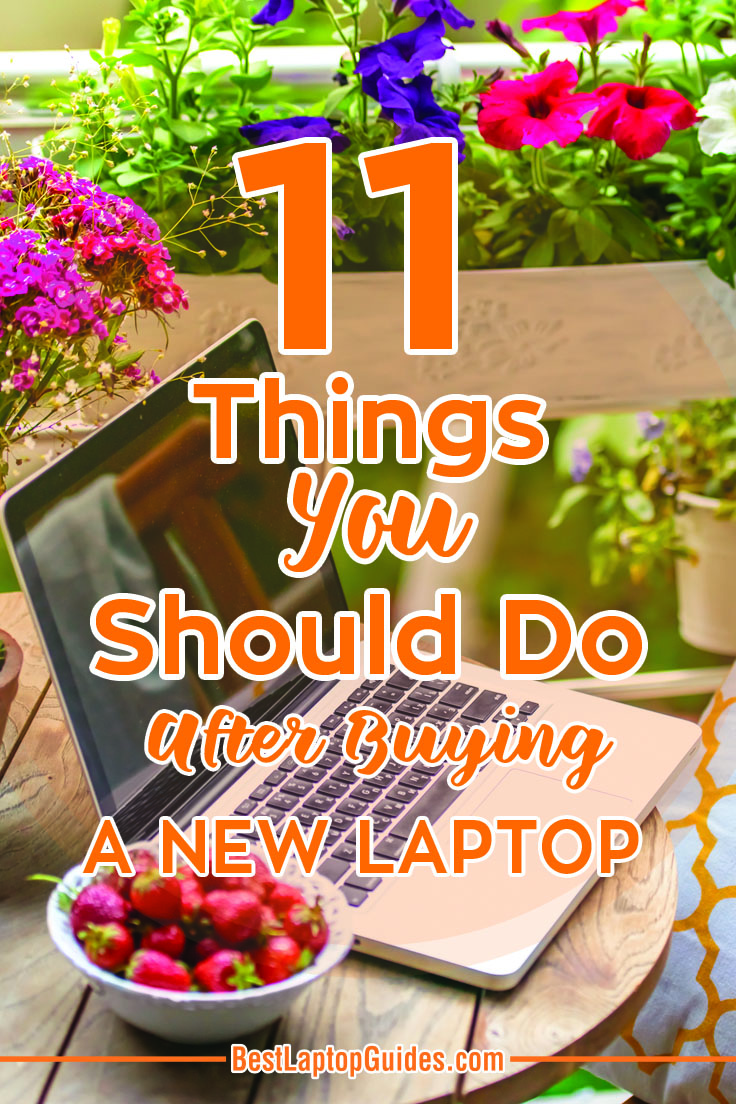
No.1. Update your Windows.
Once you power up your device for the first time, the next step is to get the latest update for the version of Windows already on the laptop. Chances are, your Windows will be out of date and you will need to have the newest patches and security updates to continue using your computer safely. Finding those updates is easy. The quickest way to do so is to look for them in the search bar or find the update button in the control panel. The download itself will take several minutes depending on your internet connection and the number of updates the system needs. Once you have the latest updates, you will be able to move on to the second step.
No.2. Clean out the bloatware.
As you might have noticed with your previous purchases, laptops often arrive with pre-installed programs and games which are completely unnecessary. Chances are, you will never even use them. However, those programs take up valuable space on your hard disk—space you could use for storage.
It getting rid of bloatware a good idea? The answer is yes. The quickest way to do this is to go to your control panel and select the option called “Programs and Features.” This will open the list of software you currently have on your new laptop. From there you can find and select the unwanted bloatware and uninstall it. If a program is difficult to uninstall and is still on your device, or if it displays an error message, visit the developer's website for a guide to the complete uninstall. This should delete all the files you couldn't get rid of in your previous attempts.
You May Like It:
No.3. Install antivirus software.
The importance of antivirus software cannot be overstressed. If you want to keep your computer and data safe, the effort involved in finding the best antivirus software is definitely worth the time. There is plenty of malware on the web that will likely end up on your device at some point, so you need to be protected.
Luckily, many great antivirus programs are available to everyone, and they are updated daily, keeping security at the highest level. Are you wondering which antivirus software is the best? Experts claim that currently your best option is Kaspersky Anti-Virus, but Avast Pro is close behind. All in all, don't ignore this step because your safety on the internet is very important and shouldn't be taken lightly.
You Can Discover More: The 8 Best Things About Bitdefender 2018
No.4. Install your favorite software.
Every one of us has our go-to programs we use every day. Once you get a new laptop, you will be back to square one. Start by installing Microsoft Office because you will be using it frequently no matter what you do. Next, find a good media player. Windows Media Player is basic and can do the work, but why settle for less when better options are out there? VLC media player is one of them, as is BSPlayer. After that, you can move on to installing the software you need for your work, free time, etc. If you are a designer, that software would most certainly be Photoshop and Illustrator.
Discover More: Top Twelve Best Essential Programs for New Laptop
No.5. Back up your system files.
Having a safety net is important, so you should start thinking about backing up your system files right away. Losing valuable data and files is a horrible thing, and the best way to prevent it is to have your backup ready. There are several types of backup: You can save all your system files on an external hard disk and keep your data secure, or you can transfer everything important to a DVD and keep it in a safe place. This way, in case of an emergency, you will have your backup to save the day. Cloud storage is more convenient for some users because all your files will be placed on the internet, but this option might not be the perfect long-term solution. There are two popular ways to back up your system files:
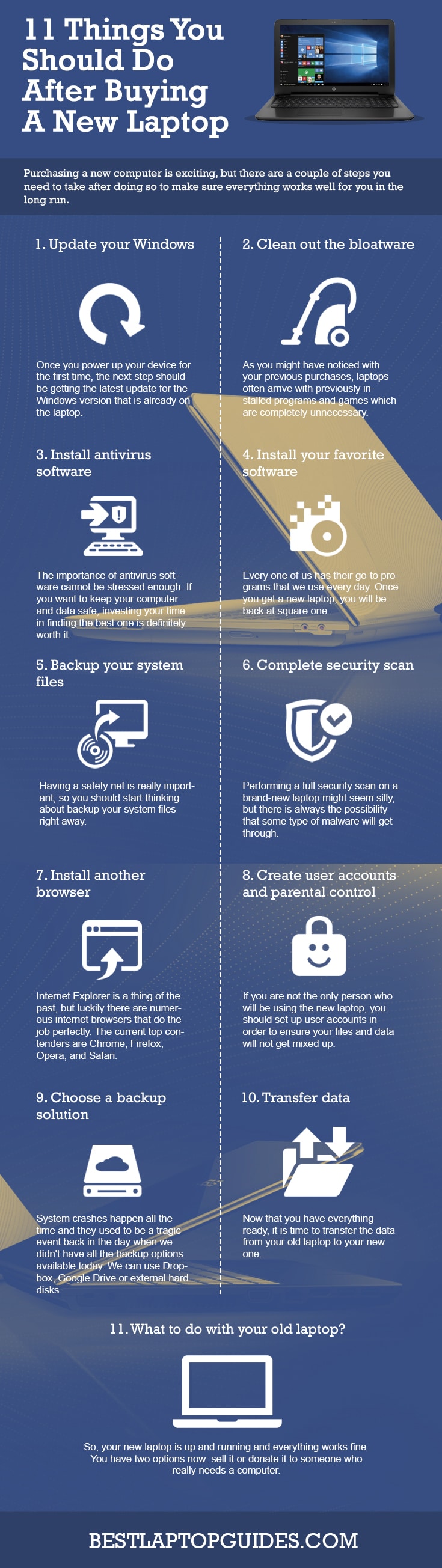
No.6. Complete security scan.
Performing a full security scan on a brand-new laptop might seem silly, but there is always the possibility that some type of malware will get through. You would be surprised at how sneaky it can be. Therefore, once you have everything ready and are almost done setting up your new computer, do a complete scan of the system to make sure the system is clean. If everything is alright and no malware is present, you can continue with the set up.
No.7. Install another browser.
Internet Explorer is a thing of the past, but luckily numerous internet browsers do the job perfectly. Your choice of a new browser is completely up to you. The current top contenders are Chrome, Safari, Firefox and Opera. It all comes down to your personal design preferences. Yes, there are differences that make some browsers better when it comes to features and general performance, but all these browsers are really good. If you have been using Firefox for years on your old device, chances are you will go for the same option this time as well. Whichever internet browser you choose, you will not make a mistake.
No.8. Create user accounts and parental control.
If you are not the only person who will be using the new laptop, you should set up user accounts to ensure your files and data do not get mixed up. The set-up process is easy and you can do it from the control panel. Once you start creating additional user accounts, you will see an option for a child account. This is very useful if your youngster plans on using the computer. You will be given full parental control over this account and it will have special restrictions and privileges that you set up. You will be able to control exactly what your child can access, which is very important nowadays.
No.9. Choose a backup solution.
System crashes happen all the time and they used to be a tragic event back in the day when we didn't have all the backup options available today. However, finding the right backup solution has never been easier. You can store your most important files using one of the online storage providers out there, such as Dropbox or OneDrive, and have it with you at all times, regardless of the device you use. Google Drive is excellent for storing large files, so you should check it out as well. We have already touched upon external hard disks, which can be used for this purpose too, but not everyone has one. However, if you are looking for a more permanent backup solution, the external hard disk is the way to go.
No.10. Transfer data.
Now that you have everything ready, it is time to transfer the data from your old laptop to your new one. Surely, you have various files you need on your new computer; the best way to migrate them is by connecting the two laptops. If both laptops have Windows, you can easily set up the File and Settings Transfer Wizard, which will take care of the entire process. It might take some time, but you will be able to pick up where you left off with your old computer.
No.11. What to do with your old laptop?
Your new laptop is up and running and everything works fine. The question is: What to do with your old laptop? Chances are, you won't be using it much in the future, so it might be the right time to find it a new home. It’s likely that someone else will find your laptop very useful. However, before you do anything, wipe out the data from your old device. Nobody needs to see your old holiday photos, right? After that, clean the outside of the laptop. Now you have two options: sell your laptop or donate it to someone who really needs a computer. If you have decided to sell your old laptop, you can do so online on eBay or in some other store. Whichever option you choose, make sure your old laptop is in pristine condition.
Conclusion
Buying a laptop is very exciting. Because of that, once we have our new devices, some of us skip at least a couple of the steps indicated above. However, if you want to ensure that your computer is secure and ready for use, you must patiently complete each and every step. After all, you are planning to work on the computer for the next couple years, so you should have everything in order from the very first day.
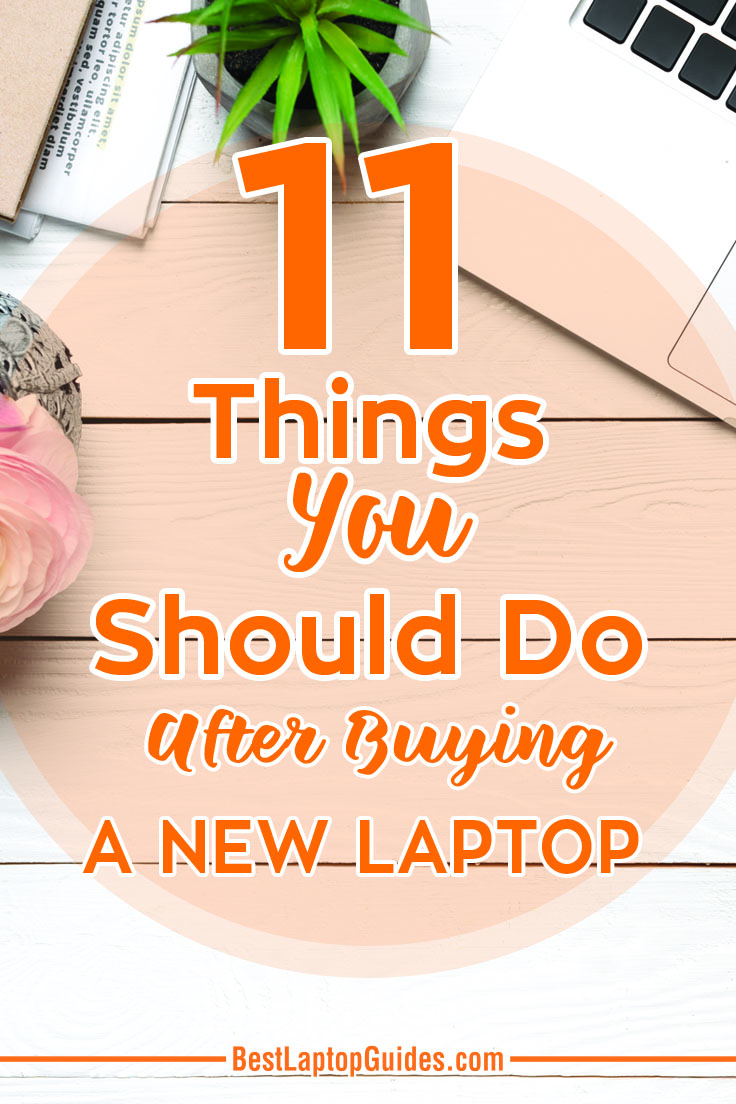
Share it now
Leave a Reply