As soon as it became widely available, Google Maps established itself as one of the most popular applications out there. Google constantly releases new versions and improvements so it is paramount to stay up to date. And be familiar with all Google Maps tips that will make using this application very easy and fun. Google Maps uses the astonishing technology that will allow you to have a full view of the area around you (or anywhere in the world) in details.
You can use it to check traffic or find the nearest restaurant or a store. Of course, some advanced options are not so obvious but they are super easy to grasp. There are so many interesting features you might not be familiar with right now but don’t worry, we are here to help. So let’s dive in and see how Google Maps can improve your daily life and become your go-to application for pretty much anything.
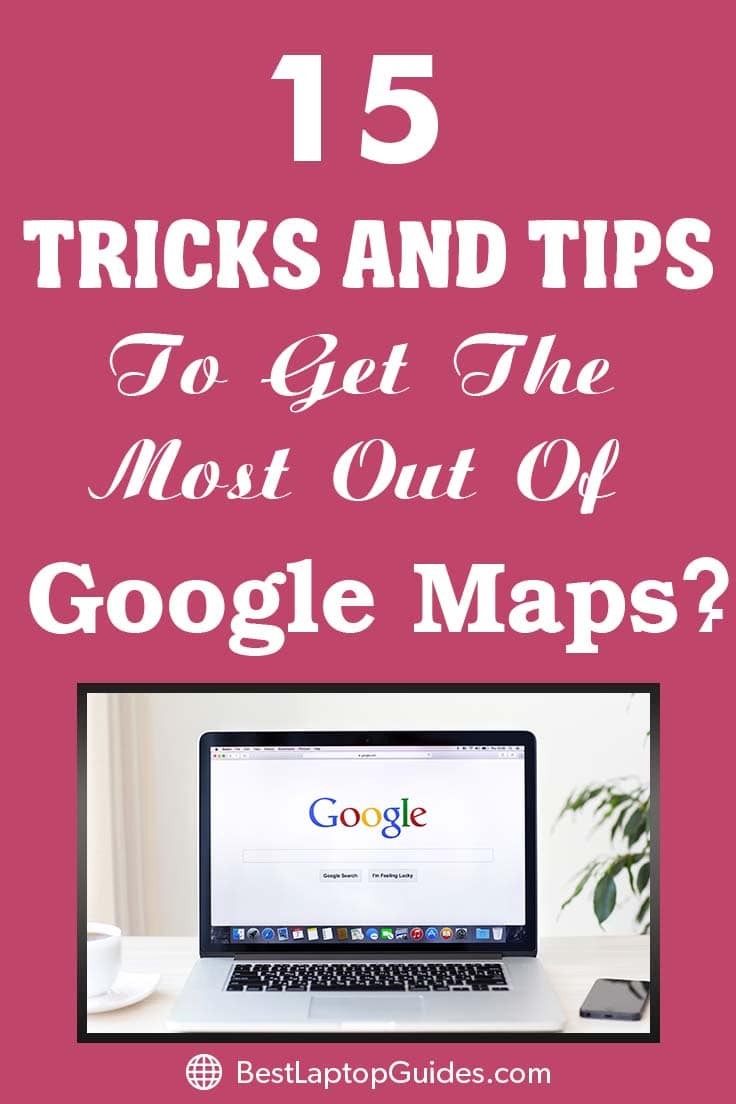
15 Tricks and Tips To Get The Most Out Of Google Maps
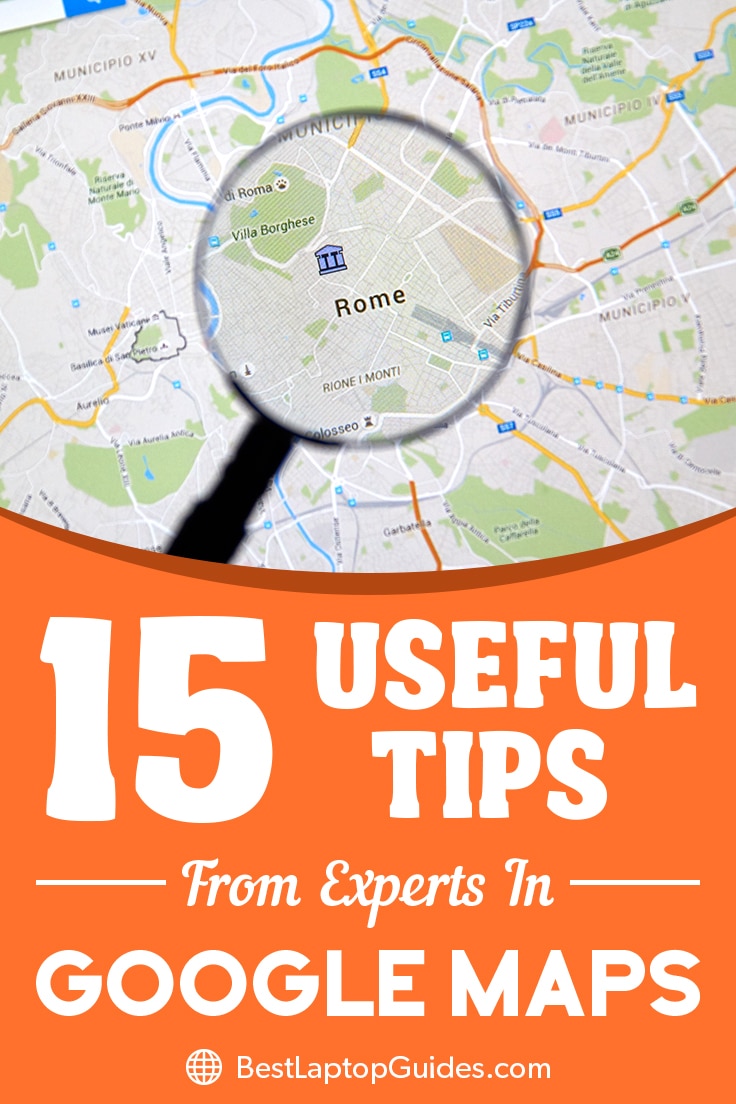
15 Useful Google Maps Tips And Tricks
Part 1.Google Maps Tips For Explorers
Google Maps allows you to travel almost anywhere in the world so if you are unable to physically explore a city or a town, this is the next best thing. There are so many amazing options that will make you feel like you are actually there. Here are a couple of things we absolutely adore.
No.1. Flying over a city
Credit: https://www.youtube.com/watch?v=uYiir1rGIJU
If you love Google Earth, this feature will be very interesting to you. It is pretty much a blend of these two applications and this option will give you a gorgeous view of a city and the surrounding area. Simply click on the Earth icon on the bottom and you will be taken above the city at a very comfortable angle. You can zoom in or out and see a city from a whole new perspective. If you are using Google Maps on your computer, you can also try out the ‘Tilt the View’ option. You can adjust the angle, sit back, and enjoy the view.
No.2. Travel back in time
Credit: https://youtu.be/ApQFZIsgjQA
Google have been collecting areal images for years now so it comes as no surprise that they introduced this time-bending feature back in 2014. You will be able to explore different areas and see all the changes that occurred in the last decade. Some cities have even older maps that date back to 1980s and 1990s. It is an amazing addition that will provide you with hours and hours of fun. Once you click on a watch icon (located in the upper left corner), it will open a sliding scale that will provide you with the available years. Simply slide through it and see the city change gradually. And you can use it with street view as well (in some places)!
No.3. Off road
You already know that Google Maps has a vast library of streets but they have been expanding their data in the last couple of years and you will be able to explore off-road locations and trails. So if you want to see more nature and amazing landscapes, you can do so from this application. This feature can also provide you with ideas for your future off-road adventures and help you figure out the best way to get to an off-road location. There are a couple of really interesting off road tours which are available on the application right now, such as side streets of Venice, Pyramids of Giza, and the always fascinating Angkor Wat. These weren’t available before and they are really worth checking out.
No.4. Become a guide
If you know your neighborhood or city really well and want to share interesting information with visitors, you should think about becoming a local guide. This job will come with various perks and if your information is particularly useful to other users, Google will make note of that. You might get invited to exclusive Google events, get their latest products, etc. And you might also receive free 1TB of storage space on Drive for a year. Sounds amazing, right? So think about the reviews you post on Google Maps and make sure you include plenty of interesting details which will be helpful for first time visitors or other locals. And add some personality to the texts as well!
Read More:
Part 2.Google Maps Tips For Drivers
If you are constantly on the road and you are using Google Maps as your navigational system, there are a couple of tricks which will make travel a whole lot simpler, especially in the areas that do not have Wi-Fi coverage.
No.5. Google Maps offline
Credit: https://youtu.be/1KmQeyq0BSE
There is a huge difference between Google Maps application and a standard GPS unit in terms of storage. GPS unit usually downloads all the data and it uses a lot of phone memory. On the other hand, Google Maps relies on Wi-Fi. But if you are driving through a rural area which is not fully covered with a signal, Google Maps will allow you to download an entire map of your planned trip or a specific place and have it with you at all times. If you don’t have enough free memory on your phone, you can also store the maps on your SD card (on an Android phone). And you will be able to receive the exact directions even when you are offline!
No.6. Adding several stops to a single route
Credit: https://youtu.be/n-vk4qibSmI
If you plan on making multiple stops on a single drive and you are unfamiliar with your location, you can add each and every stop and get full directions. Simply start planning out your route as you would do normally. Enter the first address and tap on three dots which are located in the upper right corner and select ‘Add stop’. You can enter as many addresses you want. Once you are done with planning your route, tap on ‘Finish’ and you are good to go. You can also plan out your journey on a computer and have it ready on the phone when you go out. Select ‘Send to my phone’ option and that’s it. However, you have to enable this option in Google Maps settings.
No.7. Speak up
Credit: https://www.youtube.com/watch?v=TaGcrCDLqNA
If you are not comfortable with using your phone while driving, you can always use voice commands. There is a microphone button that will allow you to communicate with the application easily. All you need is to tap on the icon and the microphone will be in use. You can mute the commands, ask for directions, find out the exact time of your arrival, and so on. This is a super useful feature that make this application your perfect companion on the road and let you focus on driving.
No.8. Toll free routes
Credit: https://youtu.be/uBVnqn3jnto
Tolls can really be pricey in some locations but there is a way to avoid them. Google Maps have an excellent option which will help you find the best route for you that are also free of charge. Enter the location you want to drive to in the search bar and open additional settings. You can choose to avoid tolls and the application will display the routes that are toll free. You will also notice that you can choose routes that do not include ferries or highways.
No.9. Searching while on the road
Credit: https://www.youtube.com/watch?v=1r76OLSCJiw
Long trips often require plenty of stops. So if you need a restroom or a gas station, you can find the nearest one even if the navigation is working in the background. The process is pretty simple and all you need to do is tap the search bar and see the nearby suggestions. If you are looking for a restaurant or a café, simply enter that phrase into the search, and you will get the list of places that match your inquiry. Once you find exactly what you are looking for, tap on it, and the location will be automatically added to your route as a stop and the navigation will alert you when you get near it.
No.10. Important locations on the map
Credit: https://www.youtube.com/watch?v=6R5JsKpJNyE
What we love about Google Maps is the fact that you can add multiple important locations to the map such as your home or work address. Therefore, you will receive very useful alerts in the morning which will tell you all you need to know about the traffic situation on your usual routes. These addresses will stand out on the map and you will be able to spot them from anywhere. So if you are unsure of your current location or you decided to take an unfamiliar road back home, you’ll be able to get back on the track with a simple tap.
Discover More:
Part 3. Google Maps Tips For Travelers
Google Maps has many useful options that will make your travels very convenient. It doesn’t matter if you are backpacking through Europe, or flying to Tokyo on your own – you will have everything you need right there on your phone.
No.12. Save your travels
Credit: https://www.youtube.com/watch?v=wmbhXoMPlKU
If you want to have a complete map of every destination you have traveled in the last week, month, or a year, Google Maps will collect all the data and display it in a really nice and visual way. You can take a closer look at it via your browser. All you need to do is to log into your Google account you have been using on the phone and that’s it. You can manage the map and delete your travel history as well.
No.13. Public transport schedule
Credit: https://www.youtube.com/watch?v=WBuSjv3wFIY
Exploring a new city is always easier if you use the public transport. You will be able to go sightseeing without worrying that you might miss something. Google Maps will display all bus, metro, or train stations near your location and provide you with the full schedule. You can also use this option for international travel. Simply enter your destination into a search bar, select the small bus icon, and you will get the complete timetable if it is available. The same goes for trains. You can filter the results even further and display the station which is closest to you.
No.14. Restaurants and cafes
Credit: https://www.youtube.com/watch?v=5C78C2N6SCo
Finding the best spot to have a meal at in a new city is really important for many travelers. It is an excellent way to get to know the local culture and try something exciting and new. You have probably noticed that if you tap on a map, you will get a pop-up tab which says ‘Explore food & drinks’. Once you select it, you will get a list of restaurants and cafes with the highest ratings. If you are unsure which one to choose, you can continue reading reviews and comments. Or you can filter the results and see which location might be the best in the daytime or nighttime.
No.15. Share a taxi
Credit: https://www.youtube.com/watch?v=KUYJL1b7SKg
Since Uber is super popular all around the world, it comes as no surprise to find out that Google Maps offers a similar option. They added an option that lets you calculate the shared taxi fare in certain locations. This is a very useful feature that will save you some money as you hop from one side of the town to another. This option might not be available anywhere but they are slowly covering all larger cities. Uber application ad will pop up once you launch this option so you can install it as well (if it is not already downloaded to your phone).
See More:
Conclusion
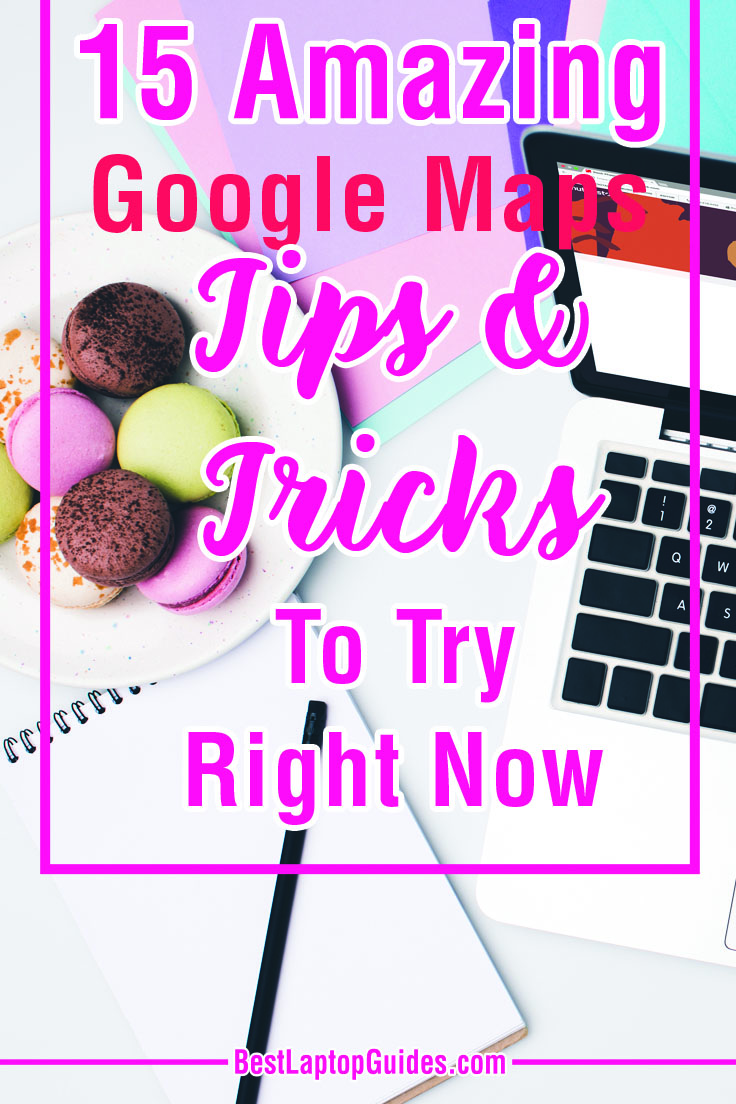
Google Maps is one of the most versatile applications available for phones. It is a must-have for drivers and travelers who are constantly on the move because it can truly replace your standard GPS unit and provide you with anything you need while driving. It will help you plan out your routes to the smallest details. Plus, you will never be lost in an unfamiliar city which is very important for backpackers and globe-trotters.
The application itself is very simple and easy to use. You will get used to gestures pretty quickly and learning Google Maps tips will be super useful to you in the future. Voice commands are great while driving and don’t want to take your hands off the wheel. And don’t worry if you are unable to actually travel to a certain location because Google Maps can take you there in seconds. It is an amazing application you will fall in love with instantly.
Leave a Reply