?
OneDrive is a very useful utility that can be used for running your business more efficiently and successfully. It is a service that offers numerous convenient options that will help you bring your productivity to a whole new level. It might sound like a standard file sharing platform at first, such as Dropbox, but it quite different once you actually create your account and start going through all it has to offer.
Of course, there are some interesting OneDrive tips you should know if you plan to use it for the first time. OneDrive features a clean design which we love so you will quickly learn how to navigate through it without getting lost. These tricks will be very beneficial to you, especially if you run your own business without the outside help. So let's dive in and see the most useful OneDrive tricks you can start using today.
7 OneDrive for Business Tips and Tricks
No.1. File sharing with your co-workers
As you might have expected, OneDrive will allow you to share and send files to your co-workers. It is the foundation of the service and this feature is very popular among the users. You need to have a Microsoft account in order to access your OneDrive storage. Once you upload a file, it will be private so only you can view the contents.
There is a share icon next to your file and you can select it to either send the direct link to your co-workers or allow them to access the file via e-mail. You can also allow them to edit your file, or you can “lock it up” and select the view only option. We really like the fact that you can make the file private again, or restrict access to specific co-workers if needed.
So how can you share the file? The process if quite straightforward.
- Find the file or the folder you want to send to your co-workers and right click on it.
- Then select the Share option.
- A window will pop up and you will be able to select if you want to allow your co-workers to edit a file or not.
- Then click on Get a link and copy it.
- Or you can enter your co-worker’s e-mail and automatically send it to them.
No.2. Syncing Folders
If you use OneDrive on multiple computers and some of them do not have enough free storage space, you don’t have to sync every single folder to it and make the situation even worse. Instead, you have an option to choose the exact files and folders that will be synced to a particular device. Of course, you need to have OneDrive application installed on your computer in order to do so.
Selecting the folders is quite easy. Once you install the application, you will notice a small OneDrive icon in your tray.
- Right click it and select Settings.
- Click on the tab that says Accounts and then on Choose Folders.
- Click on the tab that says Accounts and then on Choose Folders.
- You will see a list with all of your files and folders.
- You will see a list with all of your files and folders. All you need to do is check the ones you want on that device and that is it.
They will be automatically synced and accessible even if you are offline.
Learn More: How to Choose The Perfect Gaming Laptop In 2018
No.3. Manage your storage space
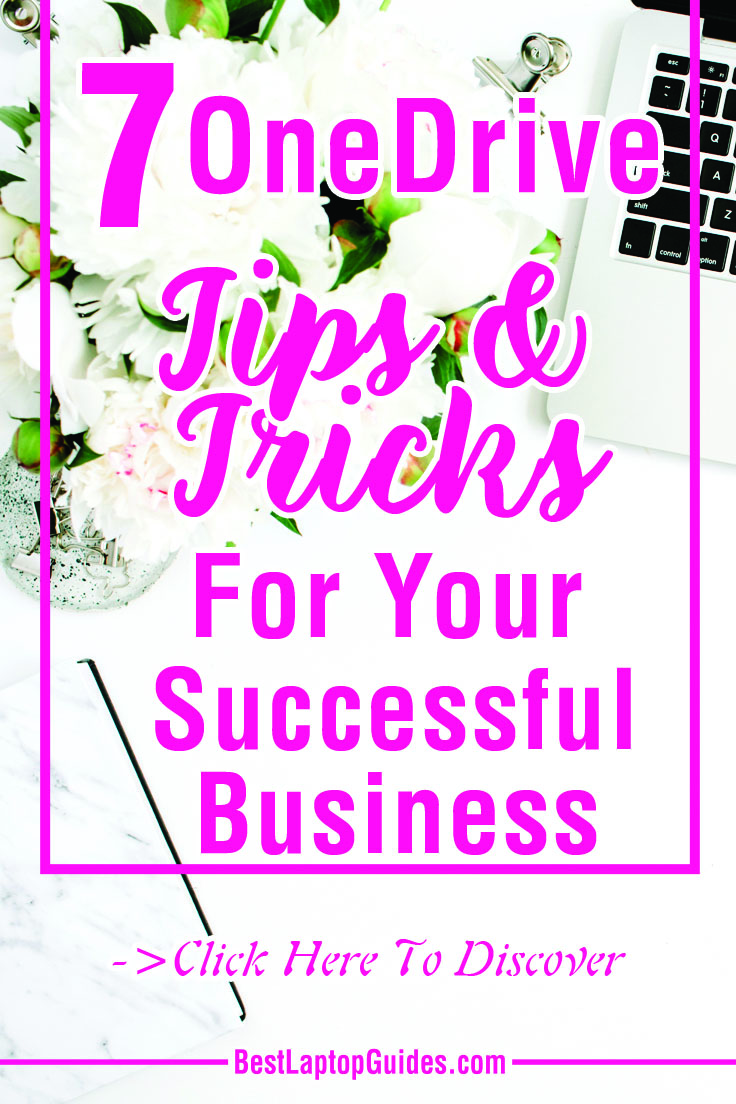
If you tend to use OneDrive often, you have to manage your storage space properly. There are two ways to do so. You can either see how much free space you have left once you log into your account and access it via browser or check it through the OneDrive application if you have one.
Checking the storage through the app is quick and all you need to do is right click the tray icon. Then select Manage storage option. On the other hand, the web version is slightly more visual and you will see a bar that indicates how much free space you have left on your account.
No.4. Office files to OneDrive
Office users will be thrilled to discover that you can save all of your files directly to OneDrive, without the additional steps that might waste your valuable time. So if you own Microsoft Office, you have probably already used your login information in order to connect it to OneDrive. Keep in mind that your Office version should be 2013 or newer.
So the next time you create a Word, Excel, or PowerPoint file and you want to save it to OneDrive for easy access, go to File and then click Save. You will notice the OneDrive option and once you click on it, simply select the folder on your OneDrive account.
No.5. Photo sharing
If you have an entire photo album you want to share with your co-workers, upload the photos into a single folder and then find the Info button which is in the top right folder. Add people option will allow you to either send the direct link via instant message or invite them to access the folder by typing in their e-mail.
Of course, you can grant access to only a couple of your co-workers if you want so make sure you select the right privacy settings. Your co-workers can also upload their own photos if you give them the permission.
No.6. OneDrive on the move
Nowadays every single computer application has a mobile version as well. They might not have all the options that are available to you on the OneDrive website, but you will still be able to access your files while you are out of your office. OneDrive mobile app can be installed on an iPhone, Android, or Windows phone.
They also have some extra features such as locking the application with iOS touch identification so you will be the only person who can view your OneDrive. Android will allow you to create quick access points on your screen by placing a shortcut to a file you might need in a given moment.
Of course, you can grant access to only a couple of your co-workers if you want so make sure you select the right privacy settings. Your co-workers can also upload their own photos if you give them the permission.
No.7. Outlook attachments
If your Outlook is filled with e-mails that are very old but you keep them because you might need the files which are attached to it, OneDrive can help you clean out the unnecessary messages and make your e-mail account look fresh and clean. After all, your inbox is probably very cluttered by now so it might be the perfect time to delete some of your mail. You can easily upload the attachments to your OneDrive account and keep them safe and easily accessible so you can forget about typing in the keywords in order to locate a specific message.
The first thing you need to do is find the e-mail that has an attachment you want to save. Open it and then right click on the attached file. You will see the Save to OneDrive option. Click on it and the file will be waiting for you on OneDrive. This is an excellent OneDrive trick that will make your inbox tidy.
Summary
OneDrive is incredibly easy to use and mastering it won’t take you a lot of time. It is a great service for business people who tend to work on multiple devices but want to keep the files easily accessible. Learning OneDrive tips will certainly help you connect with your co-workers because they will be able to access important files and folders easier than ever before.
It is definitely not your standard file sharing application and it might help you with your business a lot if you start using the OneDrive tricks we have mentioned in this text. All you need is a Microsoft account and that’s it!
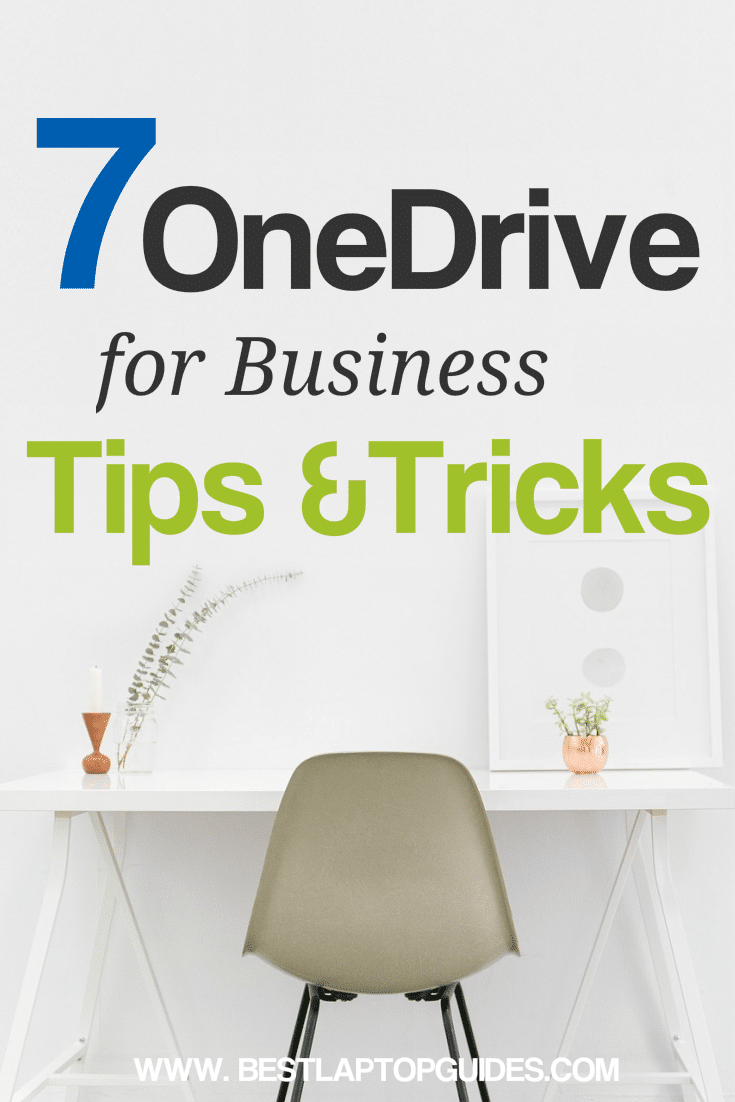
Leave a Reply