Storing data online is becoming more popular because it enables you to access your files even when you are away from your computer. Dropbox is undoubtedly one of the favorites in this category because it understands the needs of its users. As a matter of fact, 500 million people use Dropbox, and that number will very likely grow. Dropbox is always coming up with new features, and you can create an account for free. Dropbox is easy to use, which sets it apart from the competition. If you want to learn more about Dropbox, we have all the tips and tricks you need to get started.
What is Dropbox?
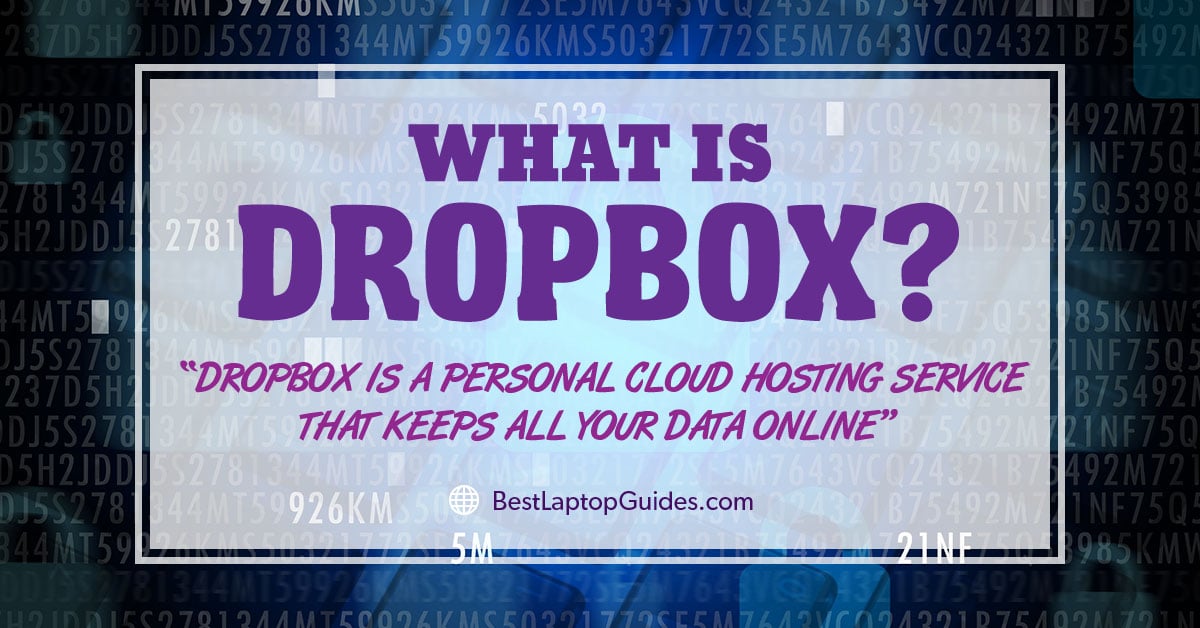
If you have never heard of Dropbox, the best way to define it is to say that Dropbox is a personal cloud hosting service that keeps all your data online. Of course, that is a simplified description because Dropbox offers so much more. Dropbox is available as a web app, desktop app, and mobile app. Synchronizing them is easy, and it takes only a few seconds to access the files you have stored on Dropbox. You can use it to share files as well as collaborate with other users in real time. You will also find an option that allows you to host your entire website on Dropbox as well!
DropBox Tips and Tricks
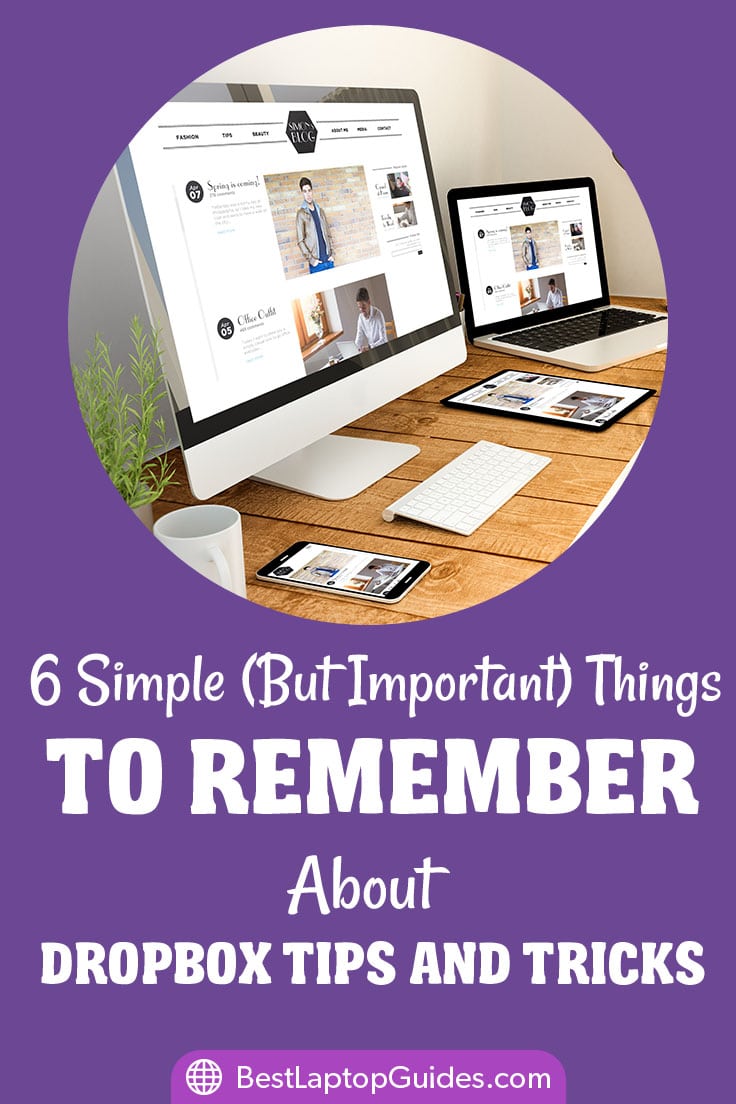
1. Maximize Dropbox Storage
If you are running out of space but don’t want to pay for a Dropbox subscription, several nifty tricks will get you more storage for free. For instance, if you have a Twitter account, just follow Dropbox, and you will get extra storage without paying a dime. You can also connect your Facebook and Twitter accounts to your Dropbox, which will unlock more storage. Referring your friends is another great trick. You will get 500MB for every friend who registers for Dropbox using your referral link. However, the number of referrals is limited; you can invite up to 32 friends, for a total of 16GB of free storage space.
2. Set up Dropbox via mobile
Typically, when you want to connect your Dropbox account to a new computer, you start by downloading the software, installing it, and typing in your username and password. However, Dropbox decided to simplify the process even further by allowing users to connect a new computer to their mobile app. This is one of the most useful tricks that will save you a little bit of time. Open the Dropbox app on your iPhone or Android, and find a feature called Link a Computer. Then open the Settings. You will be directed to go to your computer and scan the QR code from the Dropbox page. Download the Dropbox software, and your account will be all set up for you. You won’t need to log in because your computer is verified.
3. Selectively Sync Files
Having all your Dropbox files synced to every computer you use is unnecessary. For instance, you don’t need your photos on the laptop you use for work. Luckily, you can select the files and folders you want to sync on each device. Open your desktop Dropbox app and click on Account. From there, you can uncheck the files and folders you don’t need on that specific computer. This doesn’t mean the files will disappear from your account because you will still have them online.
4. Recover Deleted Files
Accidentally deleting data is something that happens to everyone. Yes, it is a stressful situation, but there are ways to get your files back. Dropbox has made it easier to recover any data you might have erased. The service keeps every deleted file for thirty days, so you will have the ability to get it back. Just log into your Dropbox account and click on Show deleted files. Find the accidentally deleted files, click on Restore, and they will be back in the folder

5. Old File Versions
Dropbox’s web app is an incredibly versatile tool you should use more often because it has so many great features that can help you on a daily basis. Its simple and intuitive design will allow you to quickly find your way around. One of the more exciting tricks is the ability to see the old file versions straight from the web app. This tool is very useful for people who save their work directly to Dropbox. Simply locate a file and right-click on it. You will see the Previous versions option. Click on it and you will have every old version of the selected file.
6. Collaboration Tool
If you work on a team, you already know that sending documents back and forth via email can be time-consuming. Editing a file in real time with your co-workers is the way to go because you can share the ideas with each other immediately. While some file editing services do allow for real-time collaboration, this is usually possible only on their web app. Dropbox will allow you to collaborate with your team in Microsoft Office, which will simplify things even further.
Once you open the Dropbox file and share it with your co-workers, you will notice that the Dropbox badge will show your collaborator’s initials when they access the document. Keep an eye on the badge because it will tell you a lot about the status of the file. For instance, it will become red every time your collaborator makes a change to the document. A lock icon indicates that the collaborator is editing the file at the moment. This tool is incredibly useful because it will speed up the work process and make you more productive.
Discover More:
Evernote To-Do List- Everything You Need To Know
How to use Google Calendar-7 Google Calendar Tips You Need To Learn Now
Conclusion
Dropbox is not your standard file hosting service. You can use tips and tricks to maximize your use of Dropbox, and turn it into a valuable tool that will elevate your productivity and keep your files available at all times, regardless of the device you have at hand.
Check More:
The Step by Step Guide To Find Laptops Under $600 in 2018
List of Best Laptops under £600 in 2018 UK ( Inexpensive &Quality Laptops)