Adding voiceover narration to the presentation slides is one of the most popular techniques that could help to make your presentation more interesting and informative for viewing purposes. In a world where people tend to speak more than they can write and listen more than they can read, voiceover is indeed one of the most proficient ways of communication that let people understand what we want to say. What is voiceover? And how to do a voiceover on Google Slide?
No.1. Voice-over and how it works on your presentation.
1.What is voice-over?
Voice-over is the re-recording of a voice that is used for off-screen purposes. Basically, anything that has a voice talking over it such as narration, animate, commercial, podcasts or audiobooks, etc, is qualified as voiceover. Nowadays, voice-over is popularly and widely used in various fields of production such as radio, television, filmmaking production, information services and so on.
2. How does a voiceover work on your presentation on Google Slide?
Voice-over, once is added and activated properly, will put lively audios into your presentation such as: your speaking voice, your commentary, demonstration sounds, background sounds, etc. It's a great way to present all the presentations that do not require direct conversations like offline presentations and self-teach lessons.
Read More:
Google IT support professional certificate and how much does it cost?
No.2. Why does your presentation need a voiceover?
You have been told that voiceover is a must in your presentation from the information above, but how helpful is it to your speech during the slides? Here are 3 reasons:
It makes your presentation more interesting and understandable.
In most of the cases ,with projects like: offline presentations, computer-based learning or self-teach lessons, etc, voiceover will do its job as a presenter and make a commentary about what is on the slides and even explain all the hidden ideas that are not shown on the board.
Moreover, a well-made voiceover narration will help to keep your viewers/listeners’ attention on your slide during the presentation.
It's suitable for even offline viewing, especially in the social distancing period.
Another reason that make voiceover more standing out in all of the techniques that could be used in Google Slide Presentation in order to make it more demonstrably and professionally, is that it can provide you with an offline presentation with your own characteristic that could be viewed/shown over and over again without any missing additional information.
It's easy.
This seems like the most accepted reason for doing anything involving technique haha. Because it is very easy to use, so why not take the chance and jump in? It costs nothing to try, right?
Although in this article, it will take you 4 steps to create and add a voiceover to your presentation on Google Slide. But trust me, each step is actually quite simple, all you need to do is stick to the construction.
No.3. How to do a voiceover on Google Slide?
1.Preparation.
There are many things for you to do before the actual recording in order to create a smooth and good voiceover recording. They are: a copy of everything you need to say during the presentation, a good recording app/equipment, a quiet place and of course, your finest state of health.
2. Recording.
While recording your own voiceover, remember to pay attention to the volume, the pronunciation, the mood and tone of your voice, your breath. Besides, your own characteristic with confidence and passion will also apparently be shown to the viewers/listeners in the voiceover narration during the slides. Therefore, you have to make sure that you are in your finest state of yourself when doing the recording.
3.Uploading the voice-over narration files on GG Drive.
Google Slide only accepts audio files added from Google Drive; therefore, you need to upload your voiceover recording files on Google Drive first. Besides, you’d better arrange all of the audio files that will be used in the presentation in the same folder with your Google Slide Presentation. Doing that, you will be able to manage all of your files as well as use it more efficiently.
4.Adding the voice-over narration files Google Slide Presentation with.
There are 3 formats of voiceover that you can create with your audio files. They are: Auto, On-Click and Loop. Each of the 3 formats has its own way of use depending on your purpose. To find out more about how to use them, take a look at the picture below.
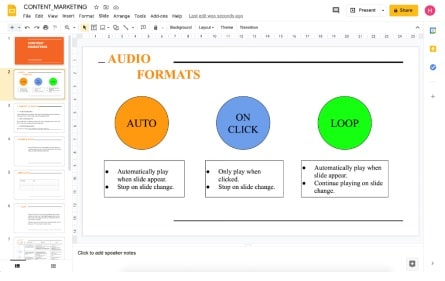
There are 3 audio formats that can be used to adjust your voiceover onto Google Slide.
Here are the instructions to add your voiceover narration to the Google Slide in 3 mentioning formats:
To add audio to your Google Slide, on the menu bar, click “Insert” -> “Audio”. Select the suitable voiceover file that you need and add it in the slide.
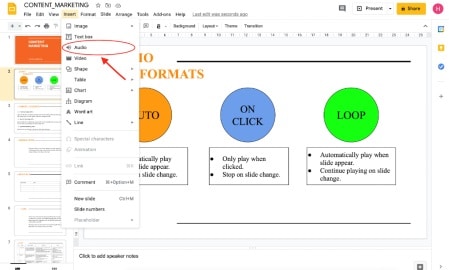
A speaker icon will immediately appear along with the player frame. You need to drag it to desired position and check the audio to make sure it works properly.
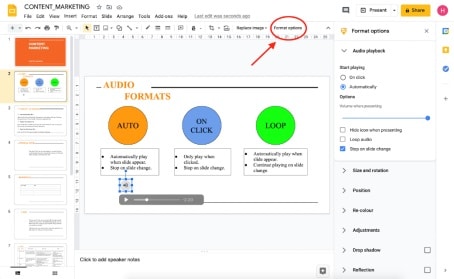
As soon as the icon appears on the screen, the Format Option box will also stick out from the right hand side of the window. And this is where you will choose the format of the voiceover you want for the slide as well as the volume, the position and the appearance of the audio icon. In case the box does not pop out, you can open it by clicking on the Format Option button in the red circle as you can see in the picture above.
AUDIO: In the Format Option box, we will click on the “Automatically” button in Start Playing, and choose “Stop on slide change” in Option.
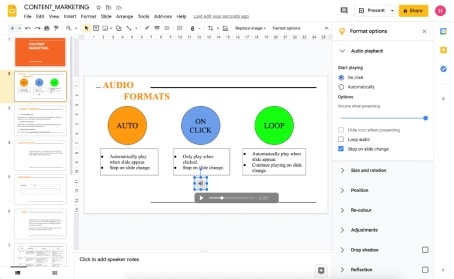
ON-CLICK: In the Format Option box, we will click on the “On click” button in Start Playing, and choose “Stop on slide change” in Option.
ON-CLICK: In the Format Option box, we will click on the “On click” button in Start Playing, and choose “Stop on slide change” in Option.
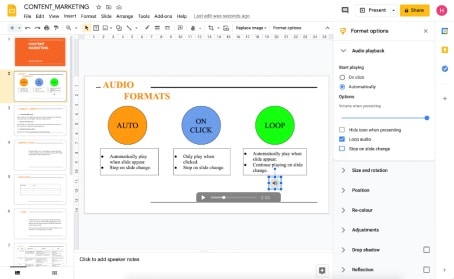
CLICK: In the Format Option box, we will click on the “Automatically” button in Start Playing, and choose “Loop audio” in Option.
Conclusion
After doing the formatting for the voiceover narration files, the final action to make sure everything will work properly is to do a trial presentation with the “Present” button in the top right corner of the slide.
And that is how you do a voiceover on Google Slide.
Discover More: