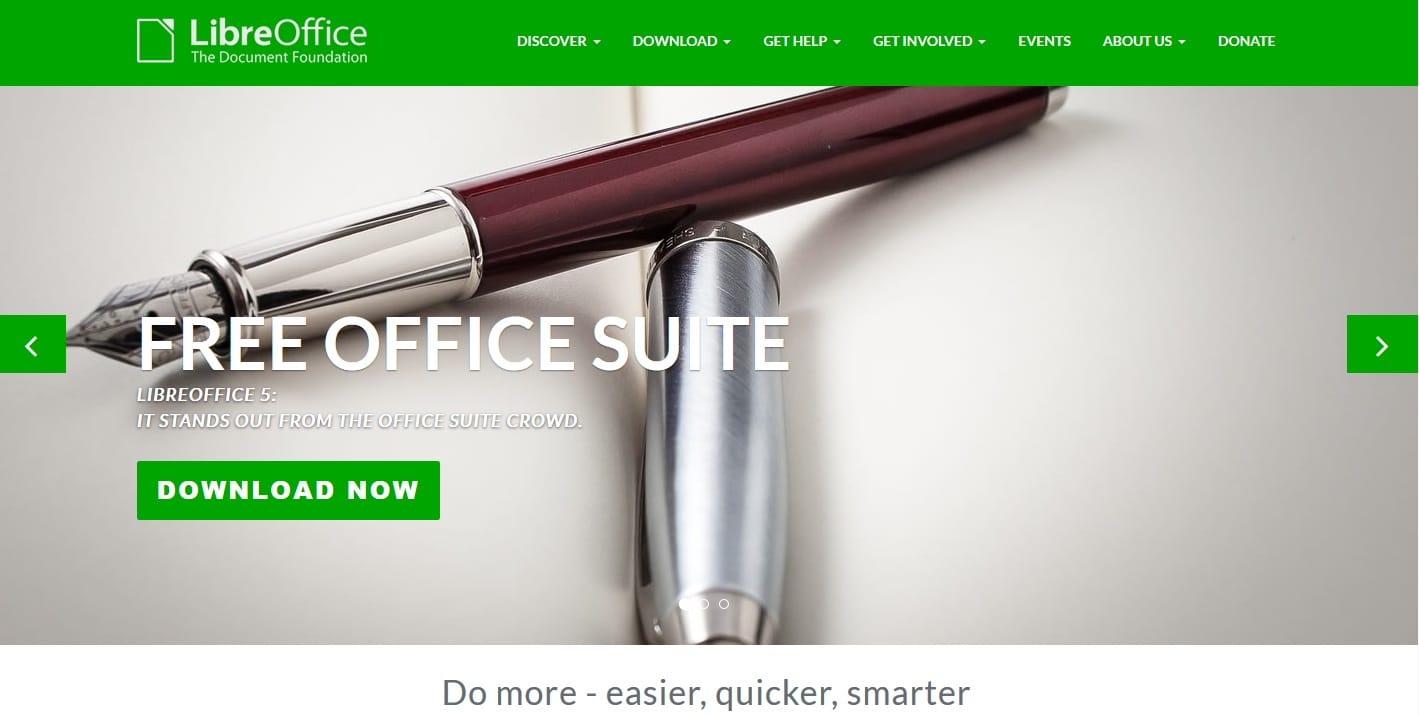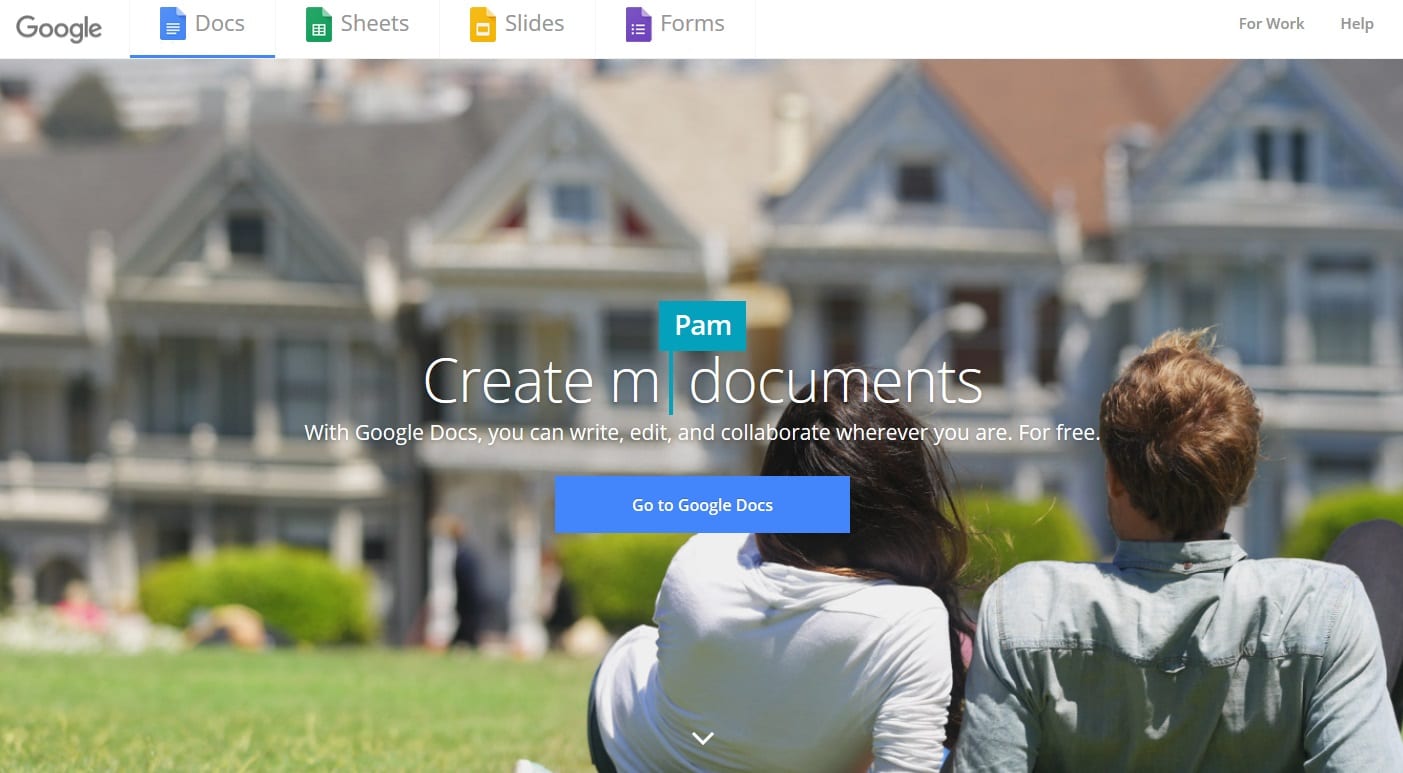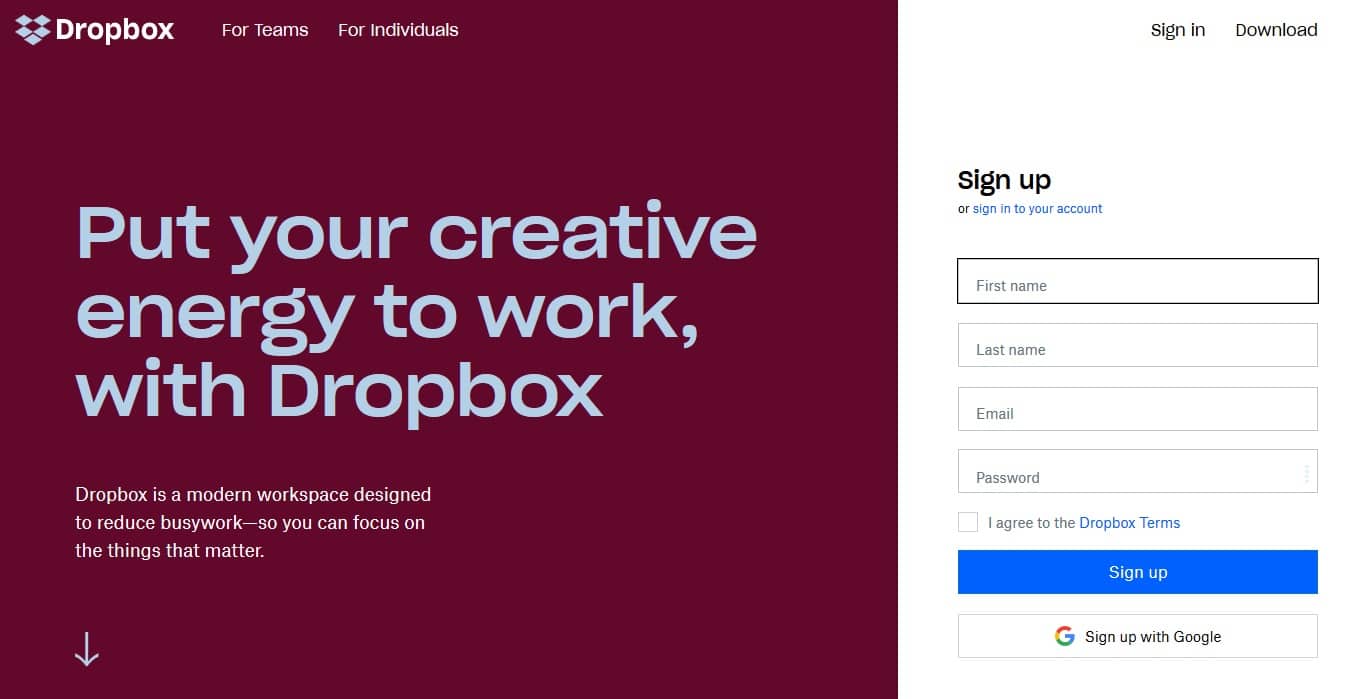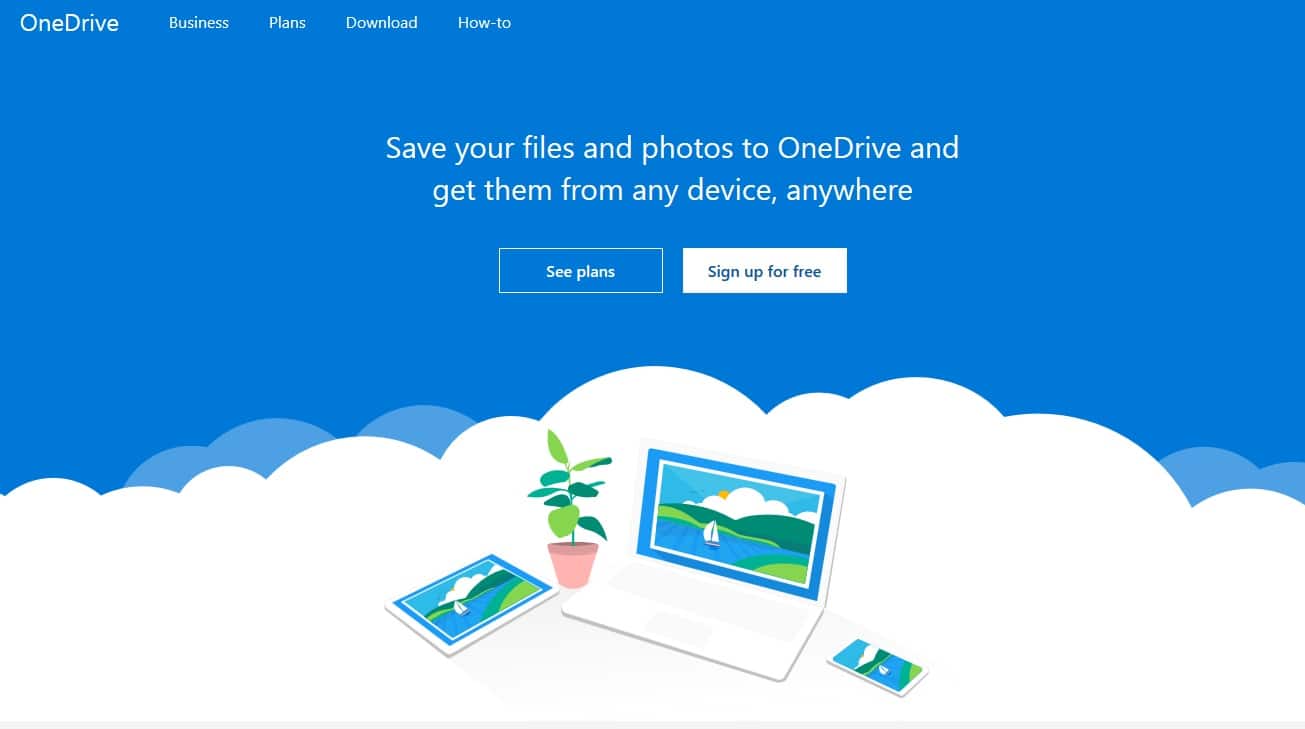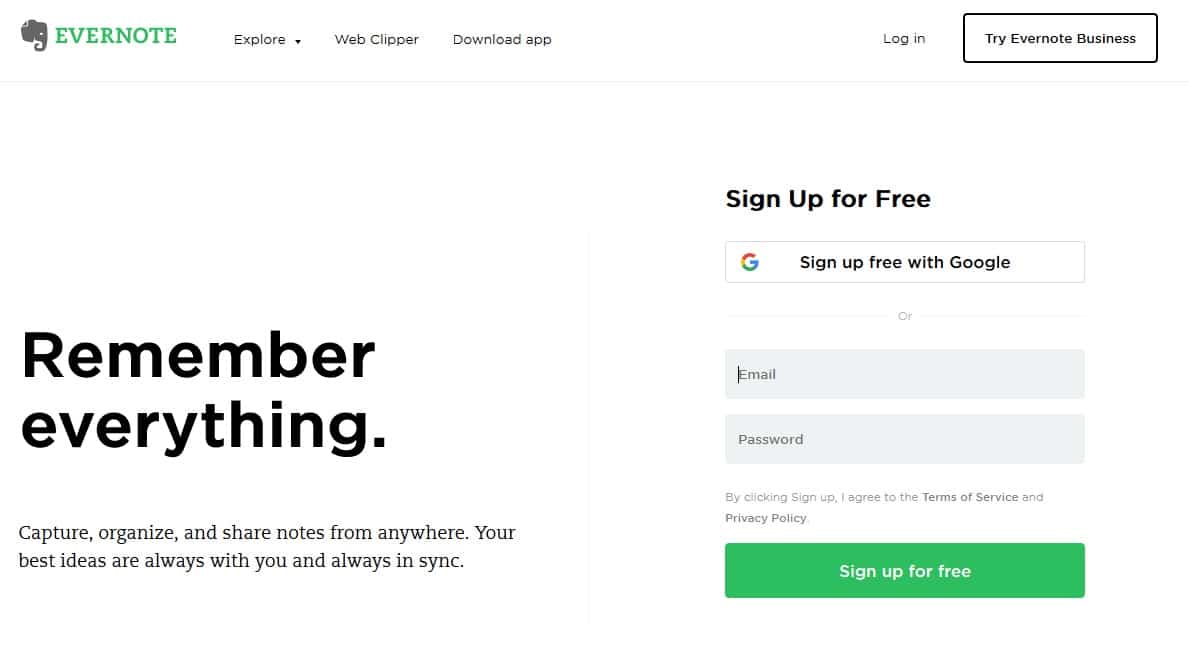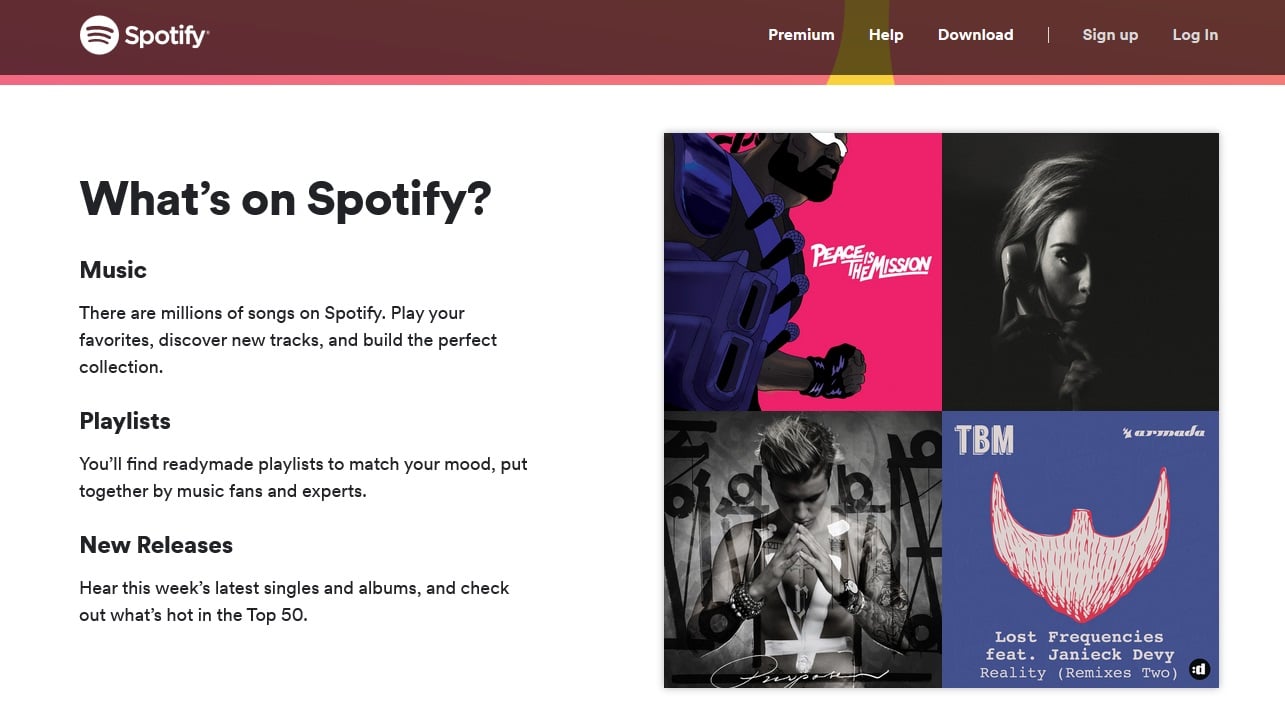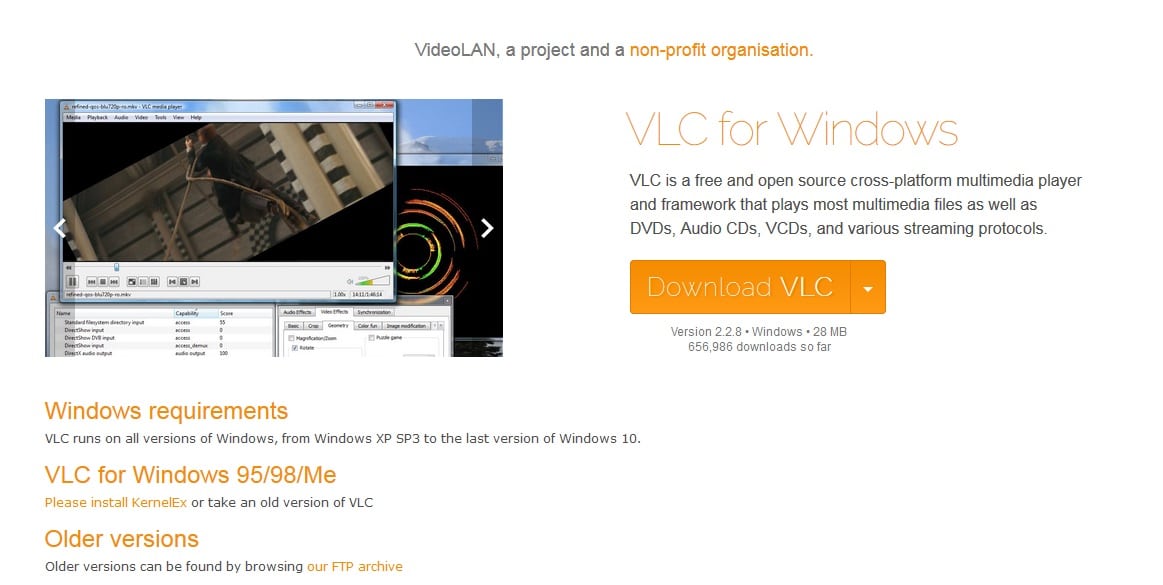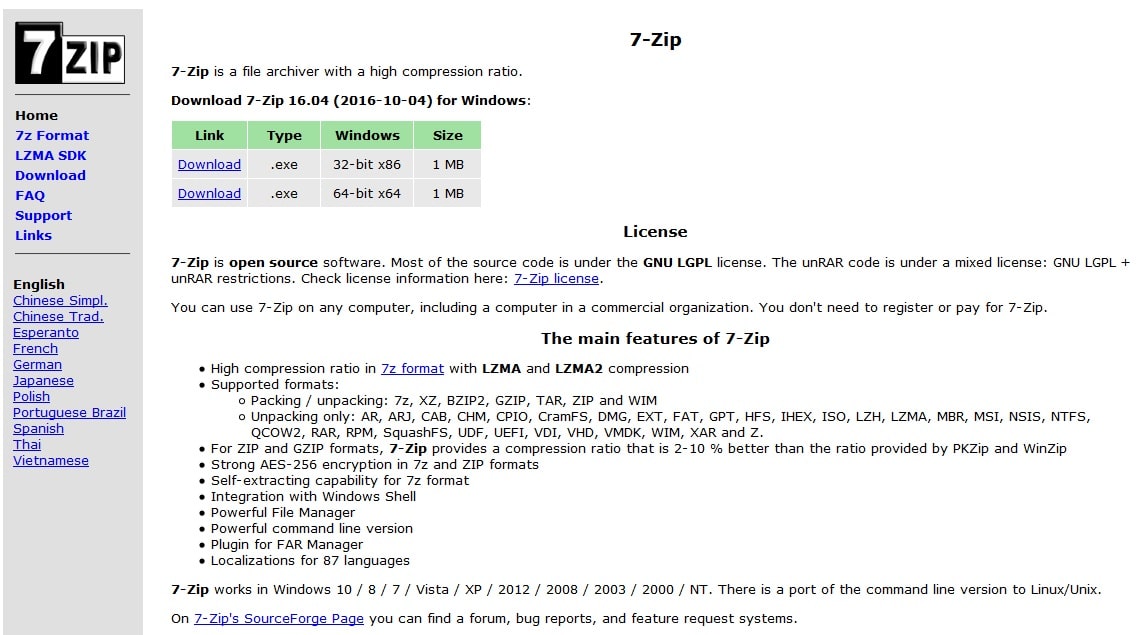So, you have spent weeks searching for a brand-new laptop and you have finally purchased the machine of your dreams. But now you might be facing another challenge – choosing the best essential programs to install. Chances are you have an operating system with only the default apps and some bloatware. Your goal should be to make your computer functional and ready to use.
What are the must-have programs you need to download to your new laptop? That list depends on your needs and the purpose of your laptop. Here are the basic apps that will get you started.
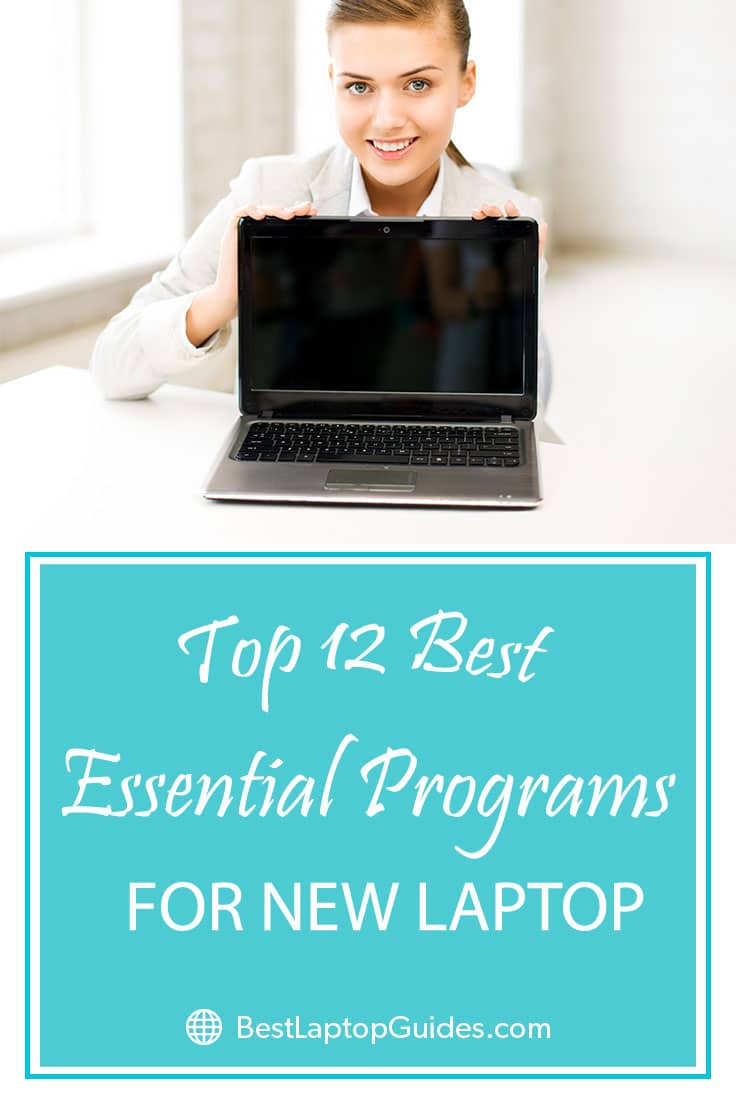
View your new laptop as a blank slate. There is no need to install every single program you used on your old computer. Instead, stick to the basics and build from there. Focus on the programs you frequently use for work or in your free time.
Part A. Web Browsers
No.1. Chrome
Chrome is a web browser made by Google and it can be installed on Microsoft Windows, Linux, and macOS. What makes it stand out from the competition is its clean design – you will have all the essentials, such as tabs and a search bar ready for use at all times. Additionally, this web browser is incredibly fast and will launch in just a couple of seconds. Also, web pages will load quicker due to the WebKit rendering engine.
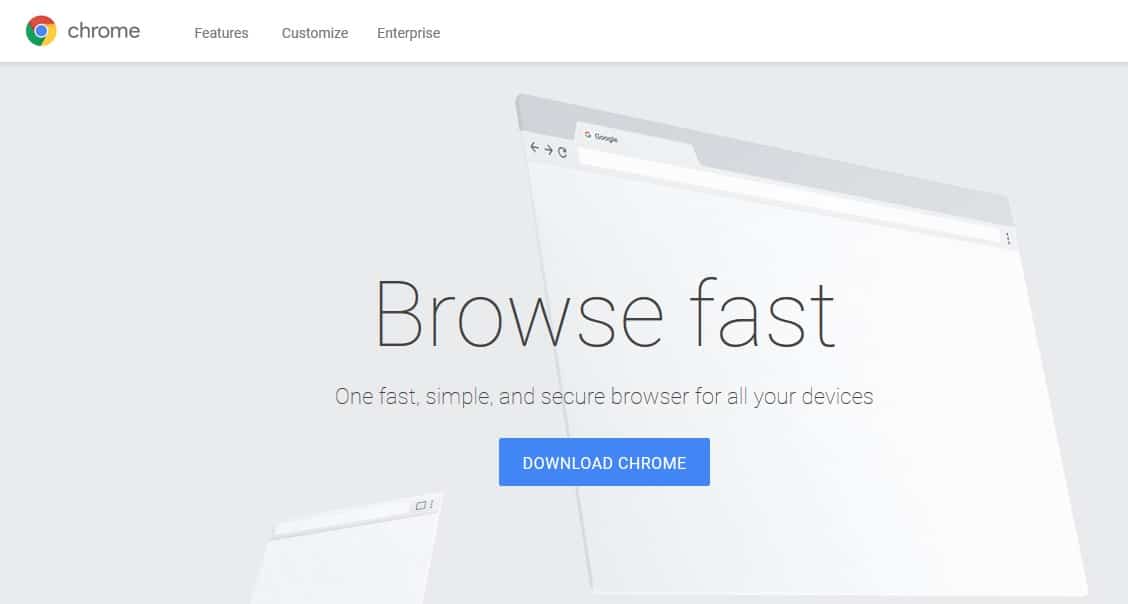
Another important part of Chrome is the security measures, which will come in handy if you plan to install it on your new laptop. It has malware and phishing protection that will keep you safe while you browse the web. Google is constantly updating Chrome and you will be able to download the latest fixes that will protect your new machine from malware.
Chrome can be customized to fit your needs and you will be able to download various extensions or apps from the Web Store.
You can also change the appearance of this web browser by using different themes. Also, if you used Chrome on your old computer, you can transfer bookmarks and other data to your new laptop by signing in with your Google account.
Read More
No.2. Firefox
Mozilla’s Firefox is another great option if you are looking for a web browser. A number of users swear by it because Firefox protects your privacy to the maximum. It performs well, and you will be able to browse the web quickly. You can also open multiple tabs and switch through them easily. Firefox can be installed on all operating systems, including Microsoft Windows, Linux, and macOS.
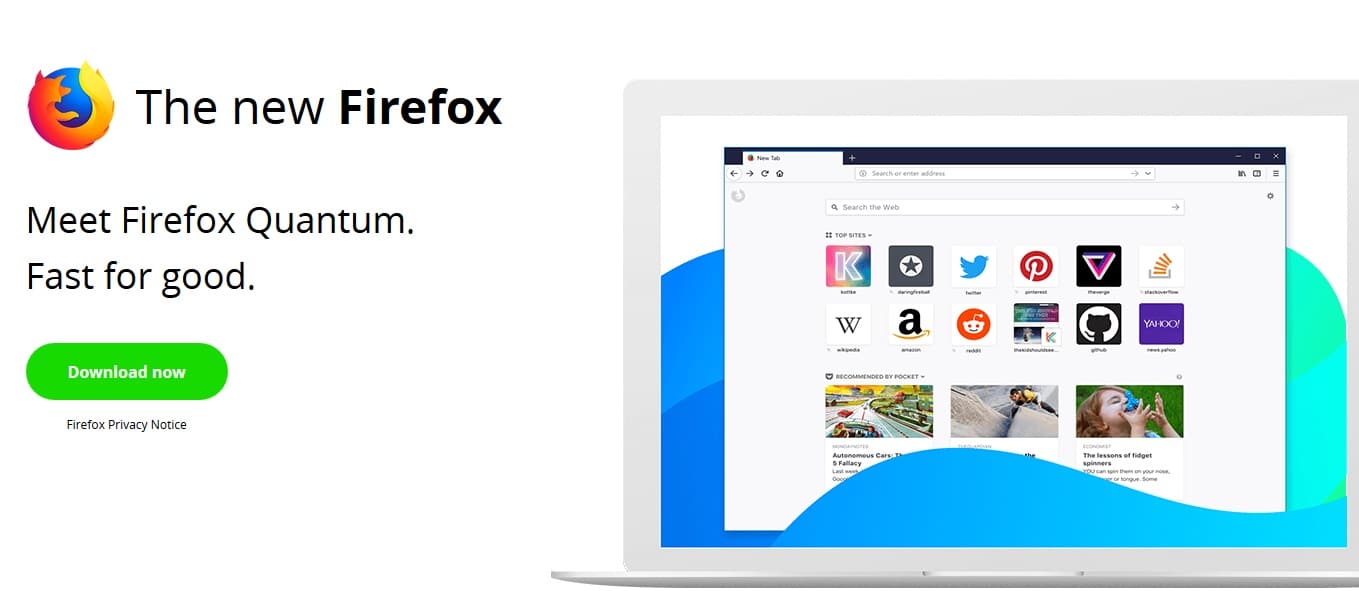
Firefox will not slow down your computer while it is in use because it requires less RAM compared to other browsers. You can also add more security layers by installing different plugins and extensions that will make browsing more enjoyable. Some of them can improve your productivity as well!
We really like the fact that you can customize the look of your web browser by installing different themes. There are so many to choose from and you will very likely find one that suits your style. Additionally, you can sync up all your devices that have Firefox, so you will not lose a single link or bookmark. Plus, you can view the tabs which are currently open on your new laptop with any device you have synced with Firefox.
?Discover More
Part B. Office Tools
No.3. Office 365
Office 365 is a subscription product made by Microsoft that will provide you with software as well as other services. Once you become a subscriber, you will have access to Microsoft Office programs such as Word, Excel, and PowerPoint, as well as OneNote and Outlook.
If you plan to use your new laptop for work, Office 365 is one of the essential programs you need to have.
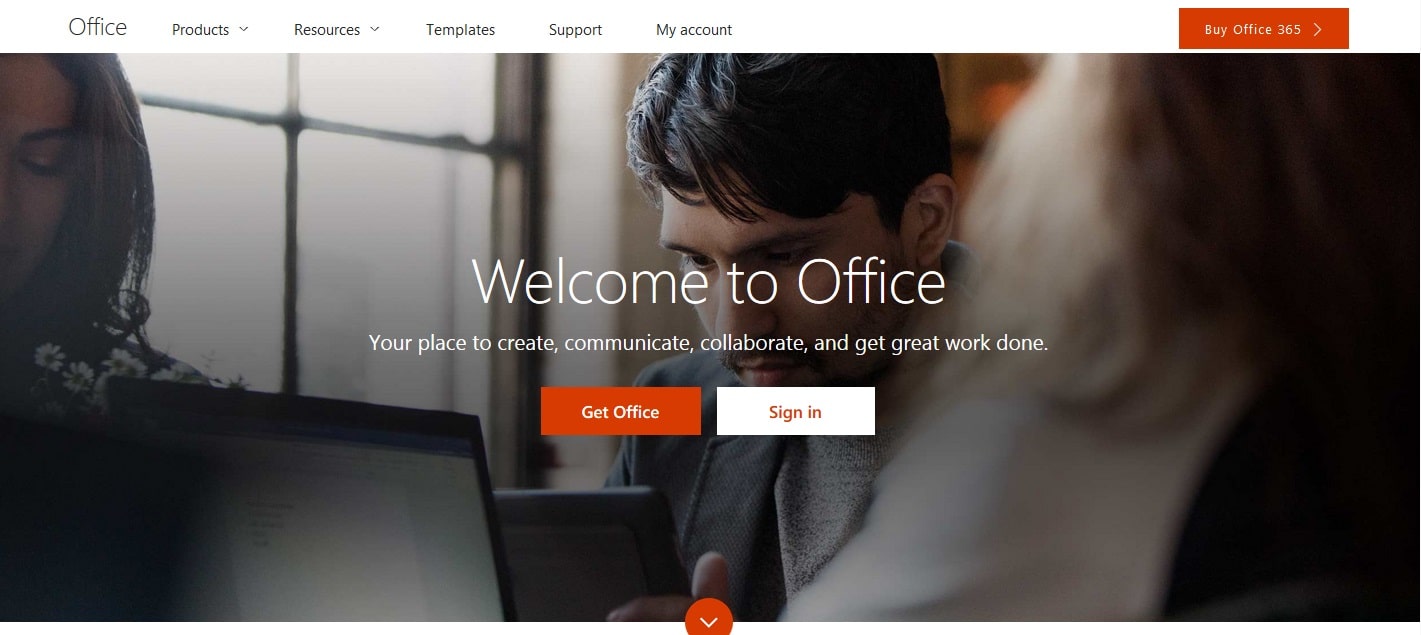
Microsoft is regularly releasing updates and improvements for the software, which is included in the Office 365 package, and you will get them instantly on your computer. If you choose to subscribe, you can install all these apps to different devices. They will work on your Android tablet or iPad, too. All your files will be saved to your OneDrive storage and you can choose to access the documents from any device linked to your account.
All the programs have been updated with brand-new features, and mastering them has never been easier. For instance, creating presentations in PowerPoint is highly intuitive because it has Designer and Morph modes, which will refine and polish any design you create.
No.4. LibreOffice
If you are looking for a free alternative to Office 365, LibreOffice is for you. It has all the essential apps that will help you get more work done, and you don’t have to subscribe. Just like in Office 365, Writer is for word processing, Impress is used for creating presentations, and Calc lets you make spreadsheets. There are also Draw, Base, and Math.
The interface is clean and easy to comprehend, and there is no need to feel intimidated if you are a new user because everything is laid out nicely. Files created with LibreOffice can be opened in any Microsoft Office program, so you can do all your work in it without worrying about the format. Therefore, you can share LibreOffice files with people who do not use this program. LibreOffice also has numerous extensions and add-ons that will be quite helpful along the way.
LibreOffice can be installed on any operating system. There are Microsoft Windows, macOS, and Linux versions available for free download from the official website. You can also access it online. Another great feature is the variety of languages. LibreOffice is available in 110 languages, so it is perfect for people who are not confident in their knowledge of English.
No.5. Google Docs, Sheets, and Slides
Another great option is Google Docs, Sheets, and Slides. It is also free, but you can access it online only. Therefore, you don’t have to install anything to your new laptop in order to use these programs. The files you create with Google Docs, Sheets, and Slides can be viewed in Microsoft Office programs.
Google Docs, Sheets, and Slides are favorites among people who collaborate with other users on various projects because the programs allow them to access and edit files in real time.
Each user will be marked with a different color and every change they make to a file will be documented.
The only downside to Google Docs, Sheets, and Slides is the fact that they don’t have as many options as Office 365 programs. However, you will get the basic tools, which are more than enough for creating different documents, and you will have an option to share them with your co-workers or colleagues.
Part C. Storage and Backup Online Tools
No.6. DropBox
DropBox is the perfect tool for online storage. You can install a DropBox app on your computer for easier upload or use it online through the website. Additionally, there is a mobile app that will allow you to access all your files from any device. DropBox is automatically synced across devices.
You can also generate links and share documents with anyone. Once you register, you get 2GB of free storage space, but this can be expanded to 1TB if you choose to subscribe. This will be quite useful if you plan to use DropBox for storing your backup.
See More:
No.7. Google Drive
Google Drive is another cloud storage option you can try out on your new laptop. You will get 15GB of space to use for free once you register. Of course, there are other packages, but you would have to subscribe and pay a monthly fee.
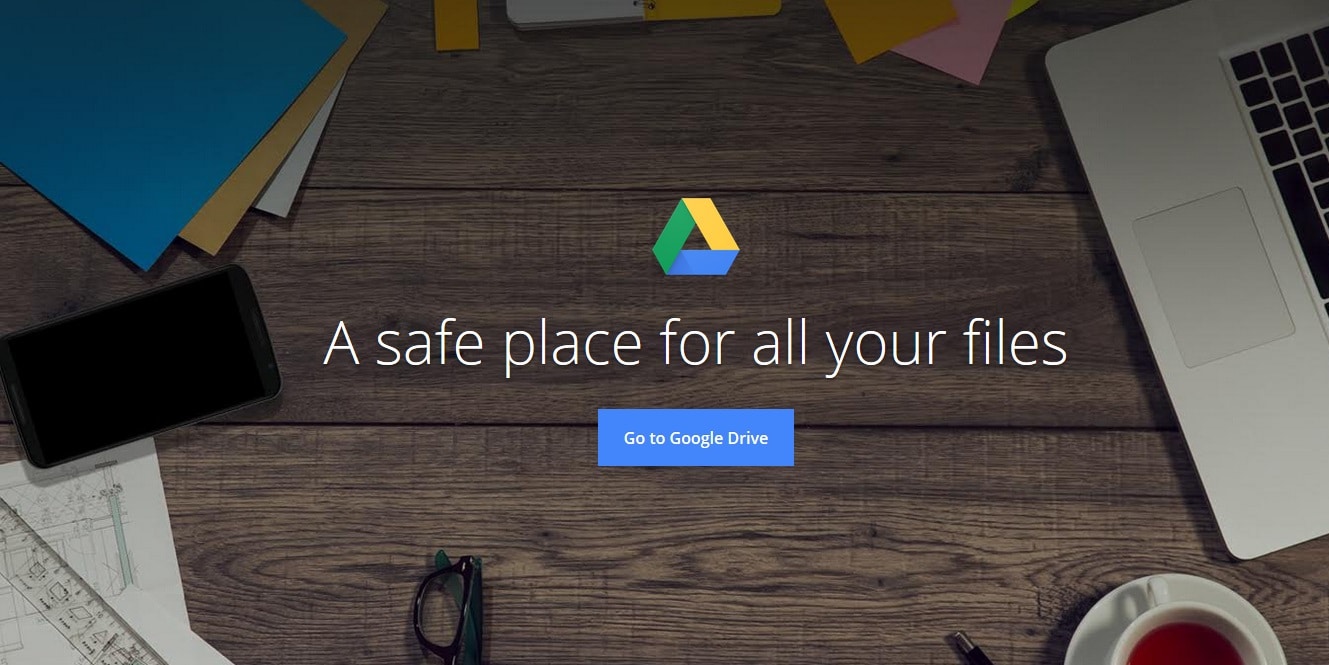
Google Drive can be used online, but you might want to download an app to your computer that will allow you to transfer your files easily.
The app will create a virtual folder on your device. All you need to do is select the files you want to upload and drag them to said folder. Google Drive has a mobile app as well, so you will have access to your files at any time.
No.8. OneDrive
OneDrive is Microsoft’s answer to cloud storage options. If you have a Microsoft account, you will automatically get 5GB of free storage. If you purchase a subscription to Office 365, you will get 1TB of OneDrive space to use.
OneDrive will be available from your web browser, but you can download the app to your new laptop if you want to upload your files faster. However, if you use Windows 10, the app is already installed on your computer. OneDrive will sync your files across the devices you use, which includes phones and tablets.
Part D. Other Tools
No.9. Evernote
Evernote is an excellent tool for organizing. It is one of the essential programs for anyone who uses their computers for work or in their free time. It looks like a storage cloud, but it collects your notes, documents, photos, videos, links, and audio files.
You can put them in different folders depending on the theme or the project on which you are working.
Evernote works on various devices, including phones and tablets, since it has a downloadable app. You need to create an account before you start collecting and saving files to your Evernote cloud. As soon as you save or upload something, it will be synced with the rest of your devices.
No.10. Spotify
Spotify is a streaming service that allows you to access music, videos, and podcasts without paying a subscription. All you have to do is register using your e-mail or Facebook, and you can start listening to anything you want. A Spotify Premium subscription will remove ads.
The Spotify app can be downloaded to Windows, macOS, or Linux. It is a great app to have because you can discover new music through carefully curated playlists. If you are not interested in that, simply select your favorite songs to listen to while you work or relax.
No.11. VLC media player
VLC media player is a universal app that can open various types of multimedia files. It is capable of playing music CDs and DVDs. It supports streaming protocols as well. It can be installed on Windows, macOS, and Linux computers. VLC media player is also available on mobile devices.
Once you download VLC media player, you will notice its simple design.
? However, you are free to download add-ons and themes that make it more personalized. Because VLC media player is an open source app, you can download it for free. It will not take up much space on your new laptop, but it will definitely come in handy.
No.12. 7-Zip
7-Zip is an open source app used for compressing large files into an archive. You can also unpack an archive by using 7-Zip. 7-Zip was introduced in 1999 and it remains one of the essentials programs you must have on a new laptop.
It supports primarily the 7-Zip format, but is capable of packing or unpacking other formats as well. You can download it for free and install 7-Zip on Windows or Linux computers. It will be useful if you send large files often because the compression ratio is better as compared to similar apps.
Conclusion
The purpose of installing essential programs to your new laptop is to make it ready for use on a daily basis. Think about the apps that are useful to you, and go from there. For instance, you might want to replace a default web browser with another option you had on your old computer because it will sync up the bookmarks. Of course, you can always add more programs depending on your profession and interests, but this list should give you a general idea.