While Google Photos might seem like just another photo and video storage service, it actually offers many useful features. It will not only organize your photos but allow you to edit, share, and back them up. Plus, the interface is quite simple and easy to navigate.
Google Photos is great for both professional photographers as well as users who want to keep all their memories in one place. To use Google Photos, you must learn a couple of tips and tricks that will help you out along the way.
Top 16 Google Photo Tips and Tricks
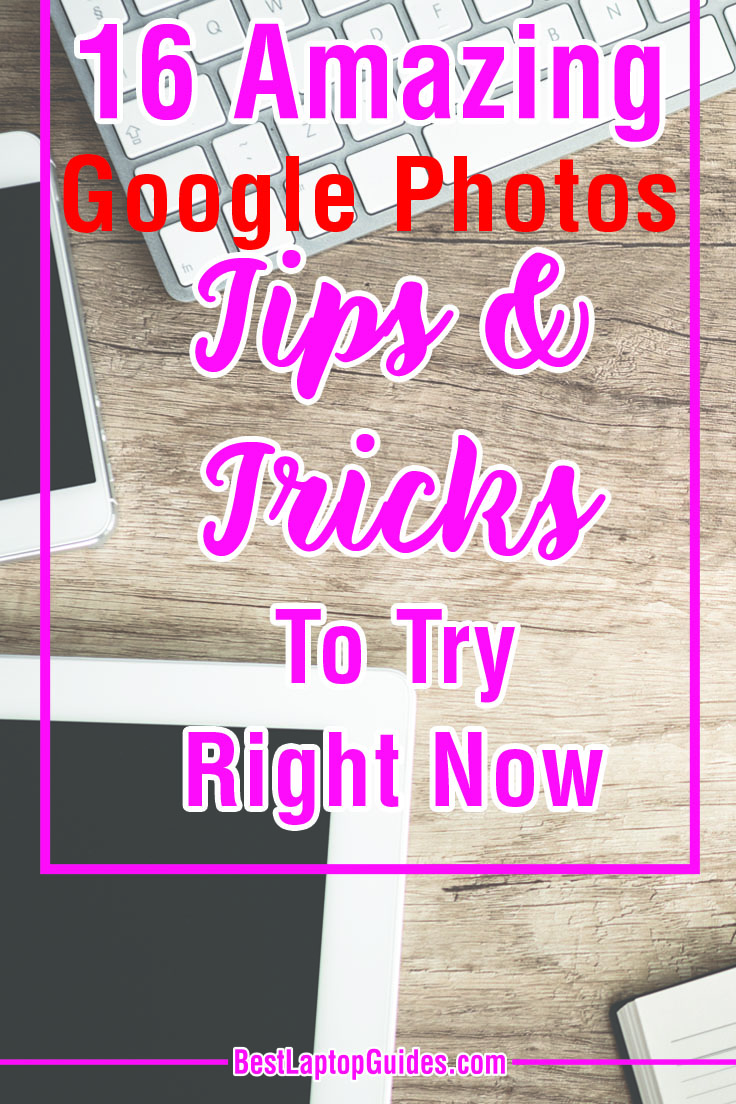
No.1. Google Photos storage limit
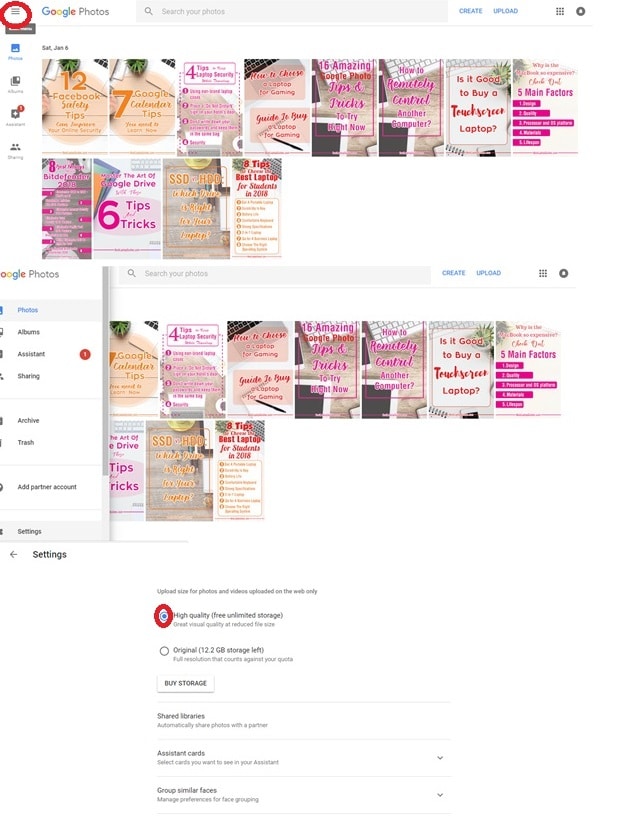
Google Photos does not have a storage limit if you compress your images. Most regular users should not have any problems with this because the photos will still be high quality. However, professional photographers might not be willing to resize their images. If you want unlimited photo storage, you must compress your images to 16 megapixels, as well as lower the video resolution to 1080 pixels. You can switch this on by clicking on the Menu, finding Settings, and then clicking on the High-Quality option. This will unlock the free unlimited storage, and your photos will be compressed automatically.
No.2. Google Photos high quality vs. original
What is the difference between Google Photos in high-quality and the original size? If you decide to upload your photos and videos in the original size, you will get only 16GB of storage space. However, both photos and videos will remain in the resolution in which you took them. This option is suitable for photographers who want to save their work in the highest quality possible. However, as you might assume, your storage will be limited.
On the other hand, selecting high-quality will unlock unlimited storage space, which is perfect if you want to save your videos and photos online. Your media will be compressed, but you will have everything available to you at all times. If you shoot your images in more than 16 megapixels, Google Photos will automatically resize them. The quality is still great, and you won’t notice any significant changes to your images besides the aspect ratio.
No.3. Google Photos in Google Drive
Google Photos and Google Drive are two separate services, so you will not find the same images in both places. Therefore, if you upload your images to Google Drive, they will not show up in your Google Photos. On the other hand, you can enable the option that allows you to automatically upload photos from Google Drive to your Google Photos account. Simply go to Settings and select Google Drive.

Keep in mind that this doesn’t mean the photos and videos from your Google Drive are moved entirely to your Google Photos. They will remain on your drive and might still take up space over there. Also, the images will not be compressed to get unlimited storage because chances are, you have uploaded them to your Google Drive without first resizing them. One of the best tips is to use Google Drive to search through your Google Photos. Open your Drive, click on Settings, and select Create a Google Photos folder. This will give you a better view of the uploaded images and videos because they will be sorted out.
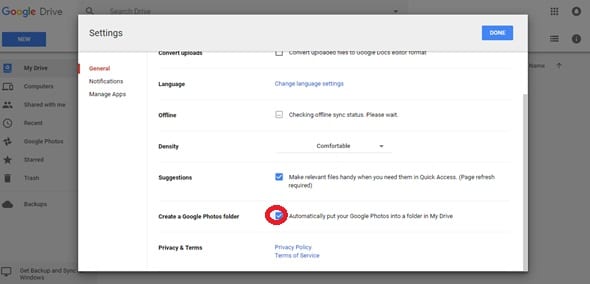
No.4. Google Photos Recovery
Recovering deleted images or videos from your Google Photos account is quite easy. Each file is moved to Trash upon deletion, and it stays there for 60 days. The quickest way to restore your files is through the Google Photos app on your phone or tablet. Tap on the Menu button and find the Trash icon. Locate the photo or video you want to recover, then tap and hold.
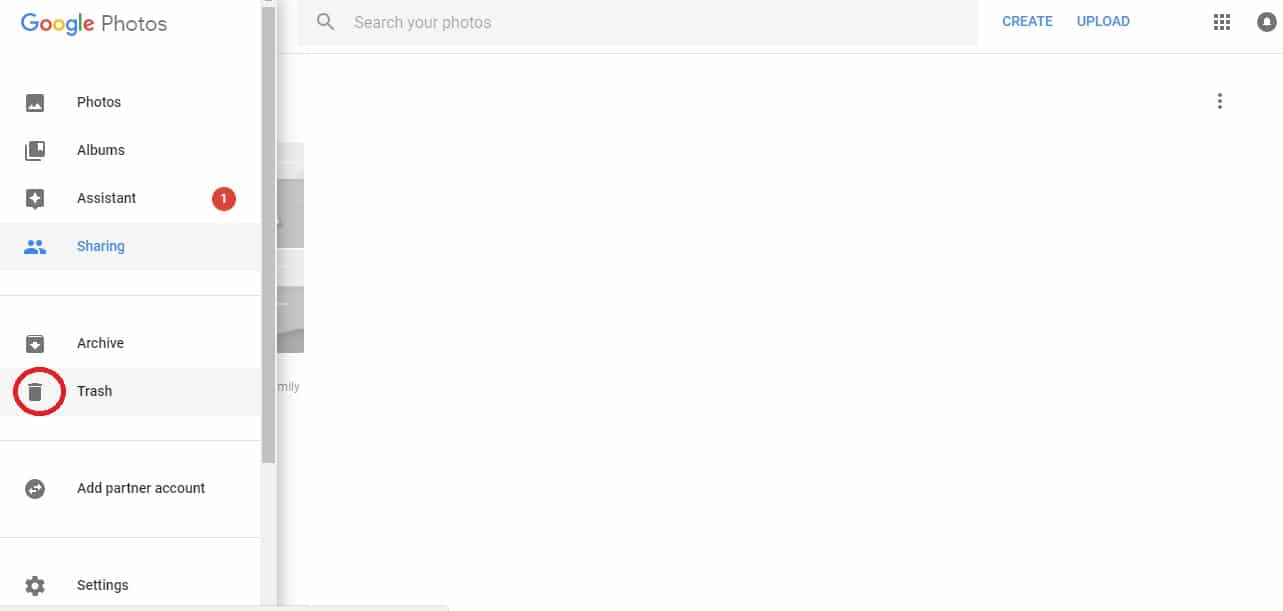
Tap on the Restore button that appears at the bottom of the screen, and that’s it. The photo will be back in its original folder in Google Photos and moved out of the trash.
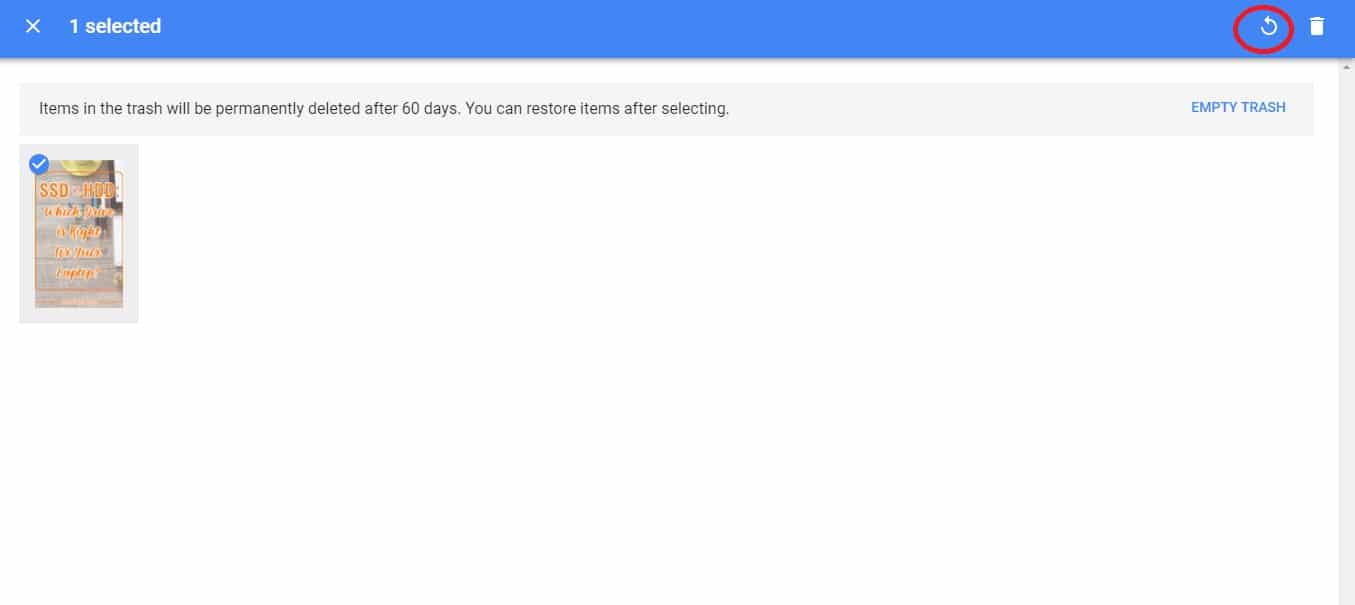
No.5. Google Photos Editing Tool
One of the best tricks for Google Photos is its photo editing tool. While it might not have all the advanced options, it is more than adequate for fixing your images using basic tools. Simply open the photo you want to enhance and click on Edit.
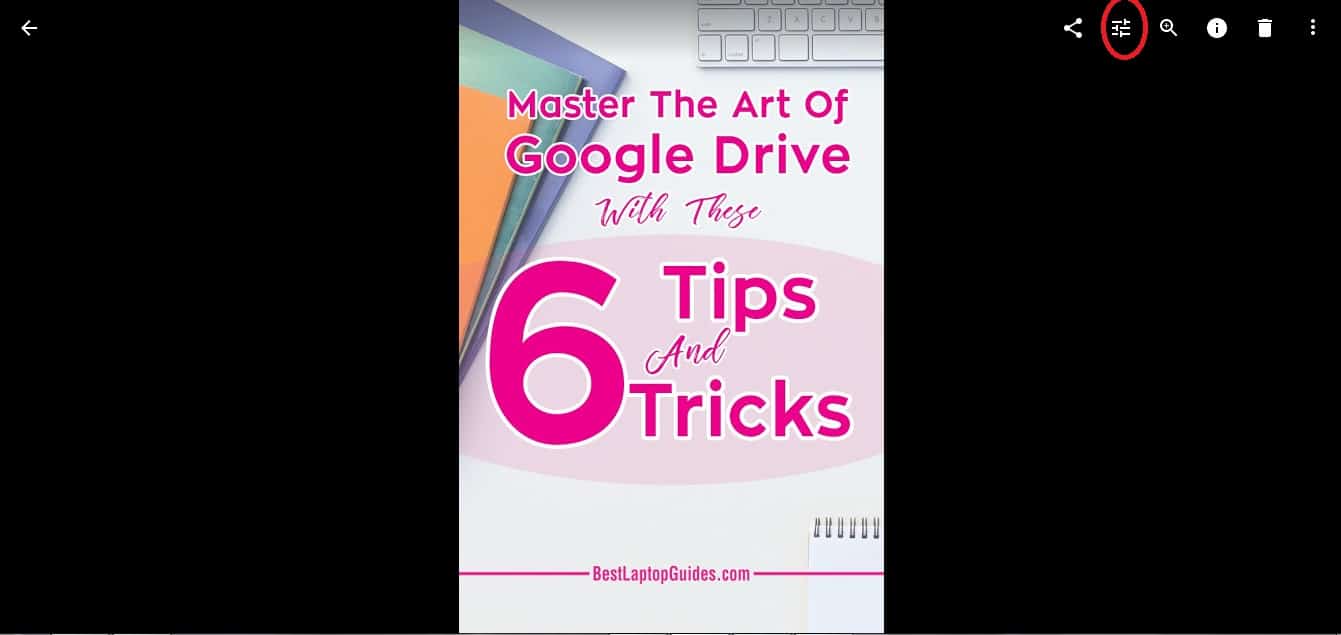
This will give you access to photo filters that can balance the colors and light to your liking. Additionally, you can resize and rotate your photos if needed. Also, you can always use the Auto option, which will provide you with the most suitable adjustments right away.
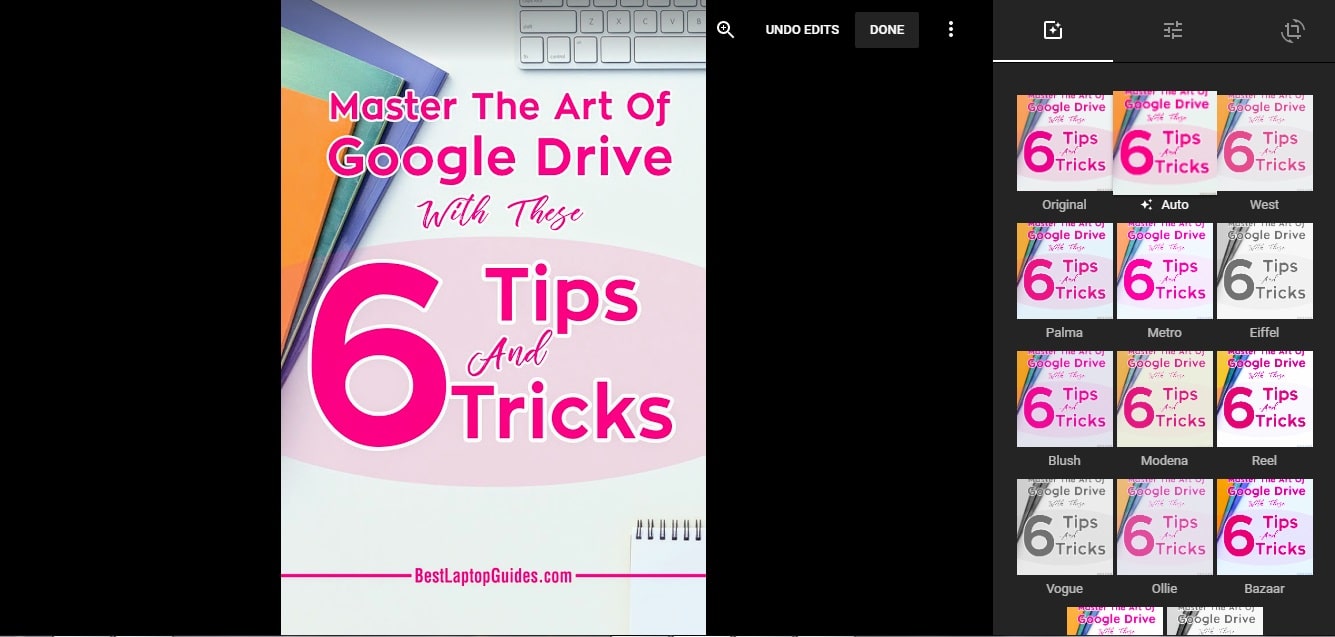
No.6. Saving Storage on your Smartphone
Many users struggle with storage on their smartphones, especially now when images and videos are very high quality. If you want to free up some space on your memory card, simply send all your images to Google Photos and store them online. Download the Google Photos app and back up all your media files through it. Once you are done, tap on the Menu icon and select Free up device storage. This will automatically identify the images that are uploaded to Google Photos from your phone. Then you can tap on the Remove option. The files will be deleted from your internal storage.
No.7. Google Photos Uploader
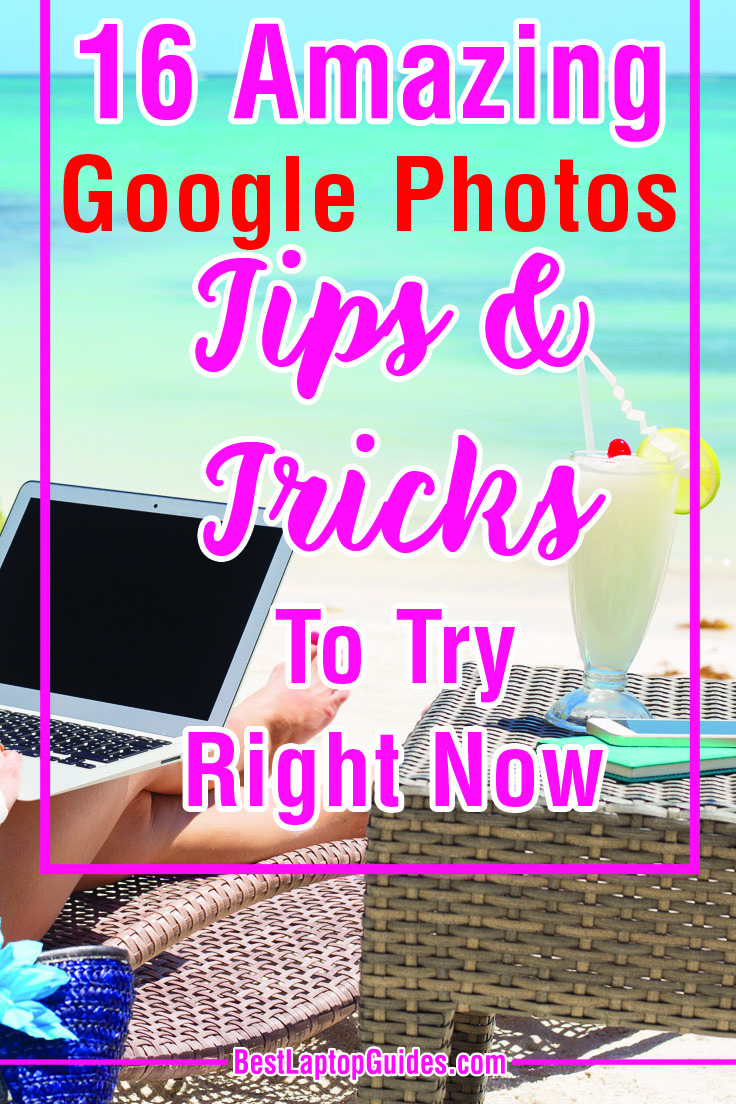
A backup can be useful in numerous situations, and this is where the Google Photos uploader comes in handy. It has a backup and sync service that automatically uploads your images as you add them. You can download it to your computer, or switch this feature on through your Google Photos app. Check on whether backup and sync is working by going to Menu (in Google Drive account) and selecting Settings. There you can see if Backup & Sync is either on or off.
Google Photos uploader has so many useful tips and tricks. One of them is to select specific folders that will be backed up. On the other hand, you can automatically shut down the backup if you are in roaming. This will prevent the image from uploading if you are using mobile internet while traveling. Keep in mind that you must switch the image size to high quality if you want unlimited storage.
No.8. Google Photos assistant
If you have a smartphone, you have probably installed Google Photos on your device. The app itself is quite useful, but you can make it even more personalized by using Google Photos assistant. This is a great feature that will tell you everything you must know about the app itself. It will also keep a close eye on your storage. So why is Google Photos assistant one of the best tips you can apply to your use of this app?
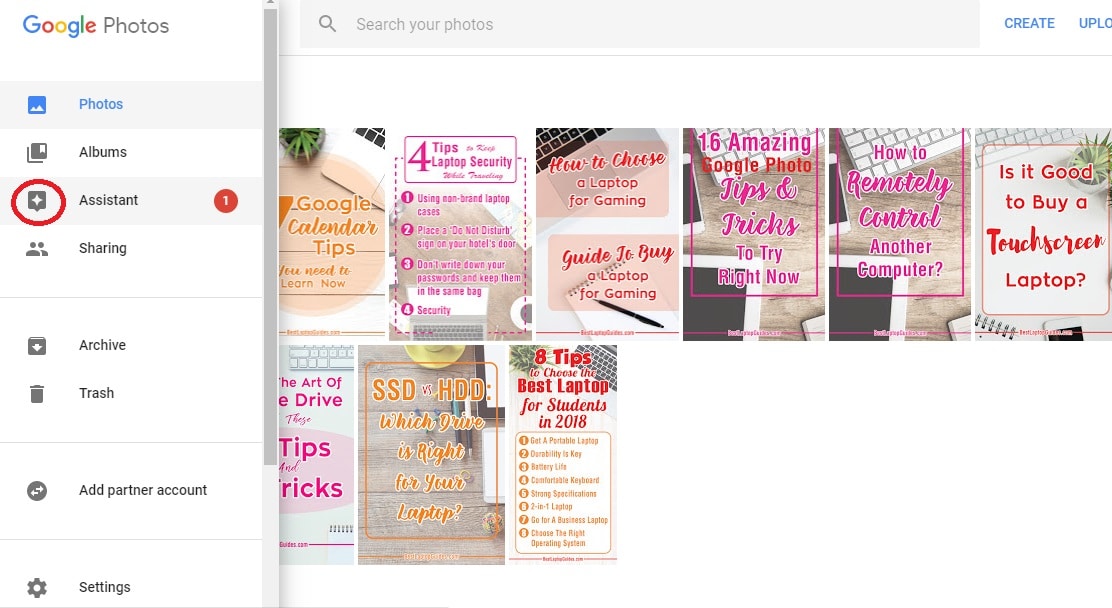
Assistant makes editing super easy. Additionally, it can suggest which photos should be enhanced or fixed. You can use Google Photos assistant to create photo albums, collages, GIFs, etc. All you need to do is tap on Settings, find an option called Assistant cards, and select Create new ((Album, Share album, Movie, Collage, Animation). The assistant will take it from there, delivering interesting content whenever you need it. Google Photos assistant will also alert you when storage space is running low, so you will be able to clean up your device beforehand.
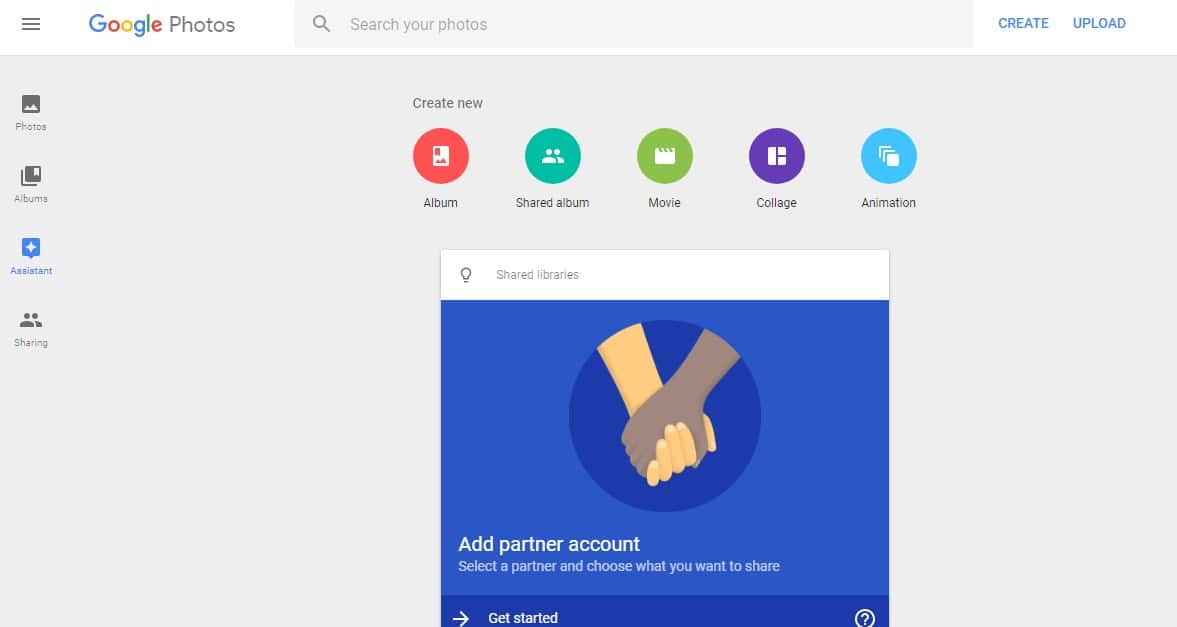
No.9. Google Photos Sync
You can sync all the images and videos stored in Google Photos with the devices connected to your Google Drive. This is the best way to ensure that you have access to photos from both your phone and computer. The first thing to do is download the Google Drive desktop app to your computer. Once you sign in, check the Automatically put your Google Photos into a folder in My Drive option. The photos and videos will sync to your Google Drive, and you will be able to view it on your computer right away.
No.10. Google Photo Scan
If you want to transfer all your film photos to your phone, Google Photo Scan can do this easily. The process is quite simple; all you need is your phone camera. Find the image you want to save and hold your phone over it. The app will scan the image and transfer it to your phone in high resolution. Of course, it is best to use a flat surface. Once you click on the shutter button, the app will give you four dots to which you must move your camera so that you achieve the best scan possible.
The scanning process will last for up to 20 seconds, so you can work fast if there are more images you want to store on your phone. The app automatically saves the scans to your internal storage, but you can choose to send them to Google Photos as well. You can then add filters or crop the image straight from the Google Photos app.
No.11. Google Photo Books
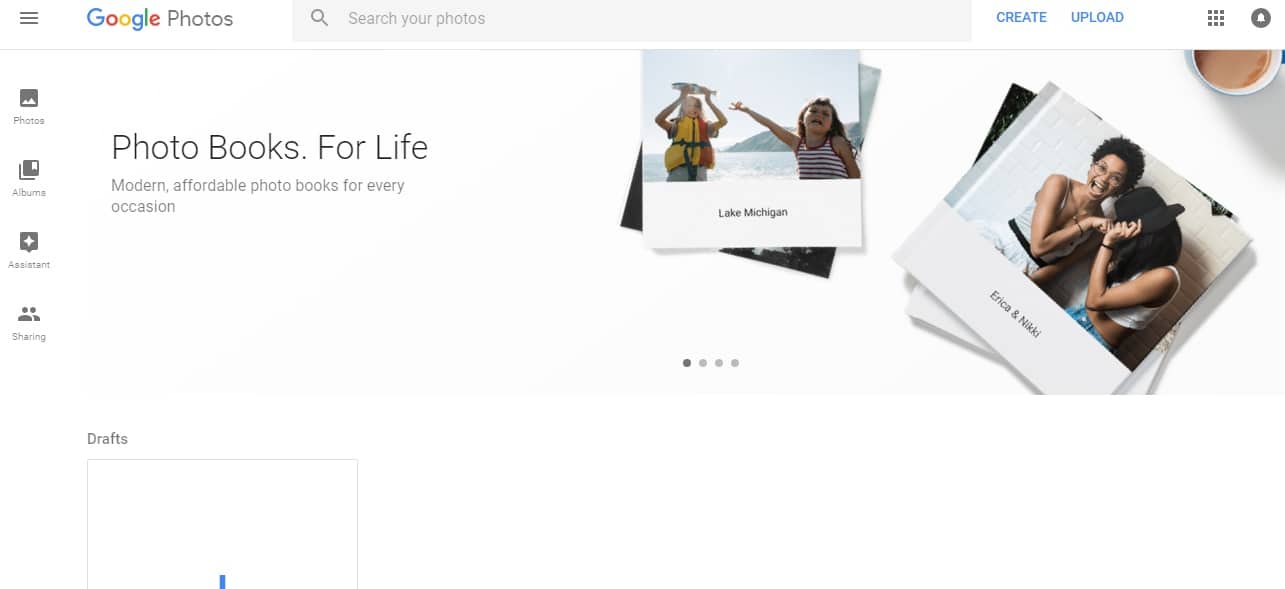
Photo Books is a great feature that Google Photos offers. It allows you to create your own customized photo book with all your favorite memories. A photo book can be a great present for a loved one as well! You can select a minimum of 20 photos that will be printed in the form of a small photo book. A softcover will cost you $10, while a hardcover is $20. You can customize your photo book and arrange the photos to your liking. With the help of Google Photos, you can also search for particular images you want to include.
No.12. Google Photos removes duplicates
Because Google Photos offers unlimited storage space, chances are you have plenty of images uploaded there. Of course, there are probably some duplicates. Automatic upload recognizes duplicates right away, and will not send the same image twice to your Google Photos. You should enable it so that you avoid this issue in the future. If you want to clean up your account, install Picasa, sync it to your Google Photos account, and click on Tools. Then select Experimental and Show Duplicate Files. The images you might want to delete will show up on your screen.
No.13. Google Photos sharing
Google Photos will allow you to not only save your photo gallery online, but also share images with your friends and family. Just click on the image or video you want to send and find the Share button. You can send the file via email. The list of your favorite contacts will appear first. Additionally, you have the option of sending the image to a social media website such as Facebook, Google+, etc. Finally, you will get a direct link to a photo if you prefer to send it that way.
No.14. Google Photos slideshow
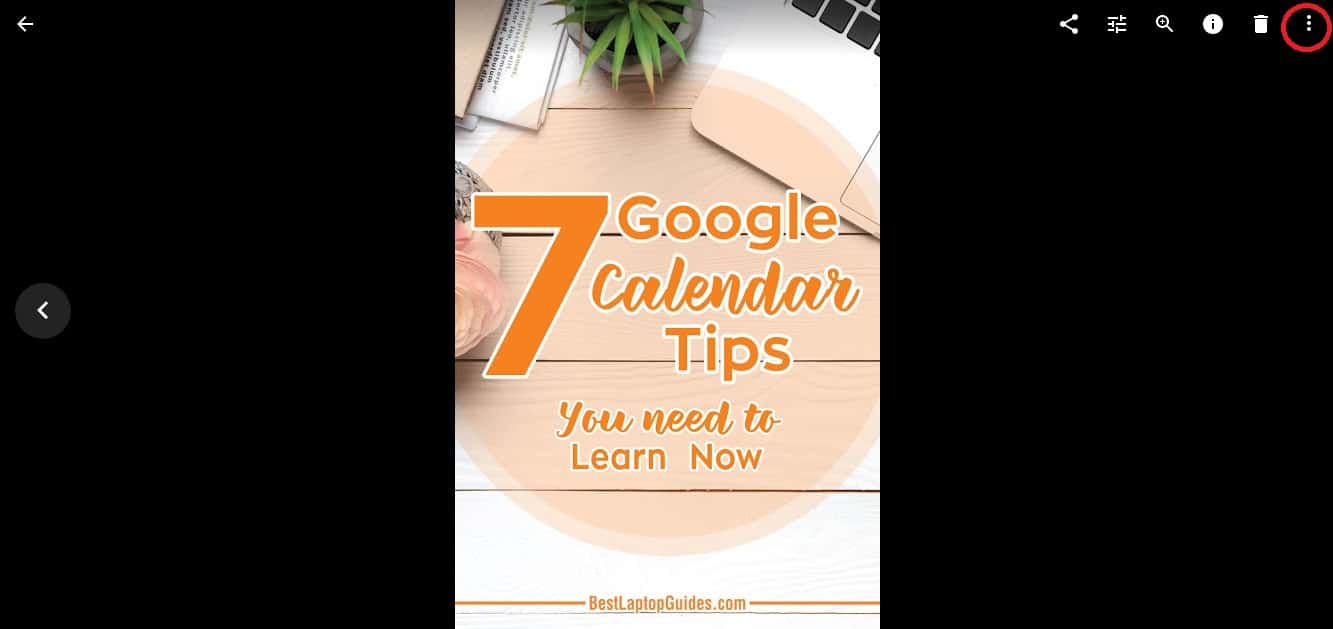
Google Photos allows you to create slideshows that will go through the folders you have selected and display the images there. To use this feature, simply open an album, click on the first image, and select the Slideshow option. Each photo will be displayed for five seconds before it switches to the next one. Once an album reaches the end, the slideshow will continue from the first image until you decide to switch it off or select a new folder. The slideshow is available for both mobile and the desktop app, so you can play it on every device you have.
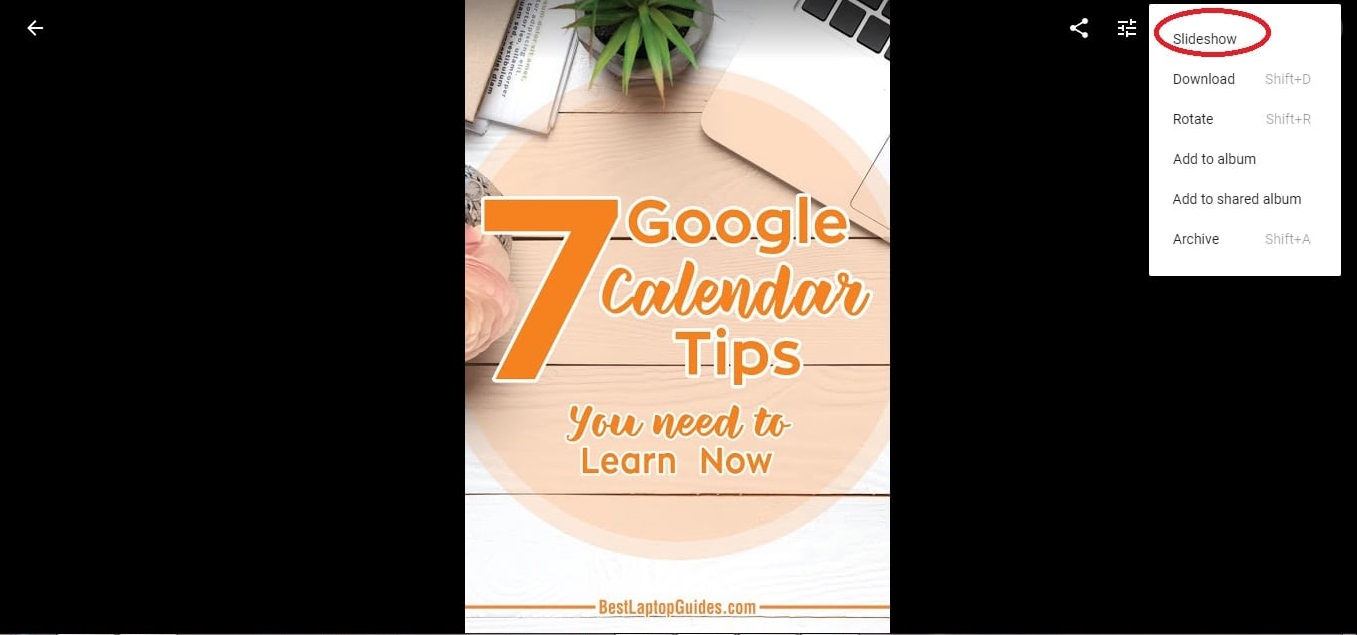
No.15. Google Photos face recognition
Google Photos has integrated face recognition software that will sort out your images according to the people who are in them. This tip can help you find a specific photo faster, or assist you in creating a photo book. You can also add labels to your files, which will improve the search results. If you must find photos of a specific person, open your Google Photos app and tap on the search bar. A box with faces should appear. Tap on the person for whom you are looking. The app will display all the images you have of that person in your Google Photos.
No.16. Google Photos panorama
Panorama images are both breathtaking and fun to create. Google Photos can help you with this! The process is very straightforward. Simply enable the Google Photos assistant. Once you upload a new batch of photos, the assistant will analyze the images and see what you can do to make them better. It will also go through photos taken from the same point of view and decide whether enough material exists to create a panorama image. If the assistant has the photos to work with, you will get a panorama in that very album.
Conclusion
Although Google Photos was launched only recently, it already has a large following. It is available on multiple platforms. You can use it as a mobile app on your smartphone or on your computer. All the files will sync automatically, and you will have access to your photos and videos at all times.