If you are a millennial or grew up in the 1990s and 2000s, you probably remember how time-consuming it was to scan a drawing or document. Scanners were very expensive and not everyone could afford one. Plus, scanners were bulky and difficult to store and the scanning process lasted for ages.
With the advent of the smartphone, almost anything is available to you, straight from that little device. So, yes, your smartphone can act as a portable scanner. Here is what you need to do to get the best-quality scan.
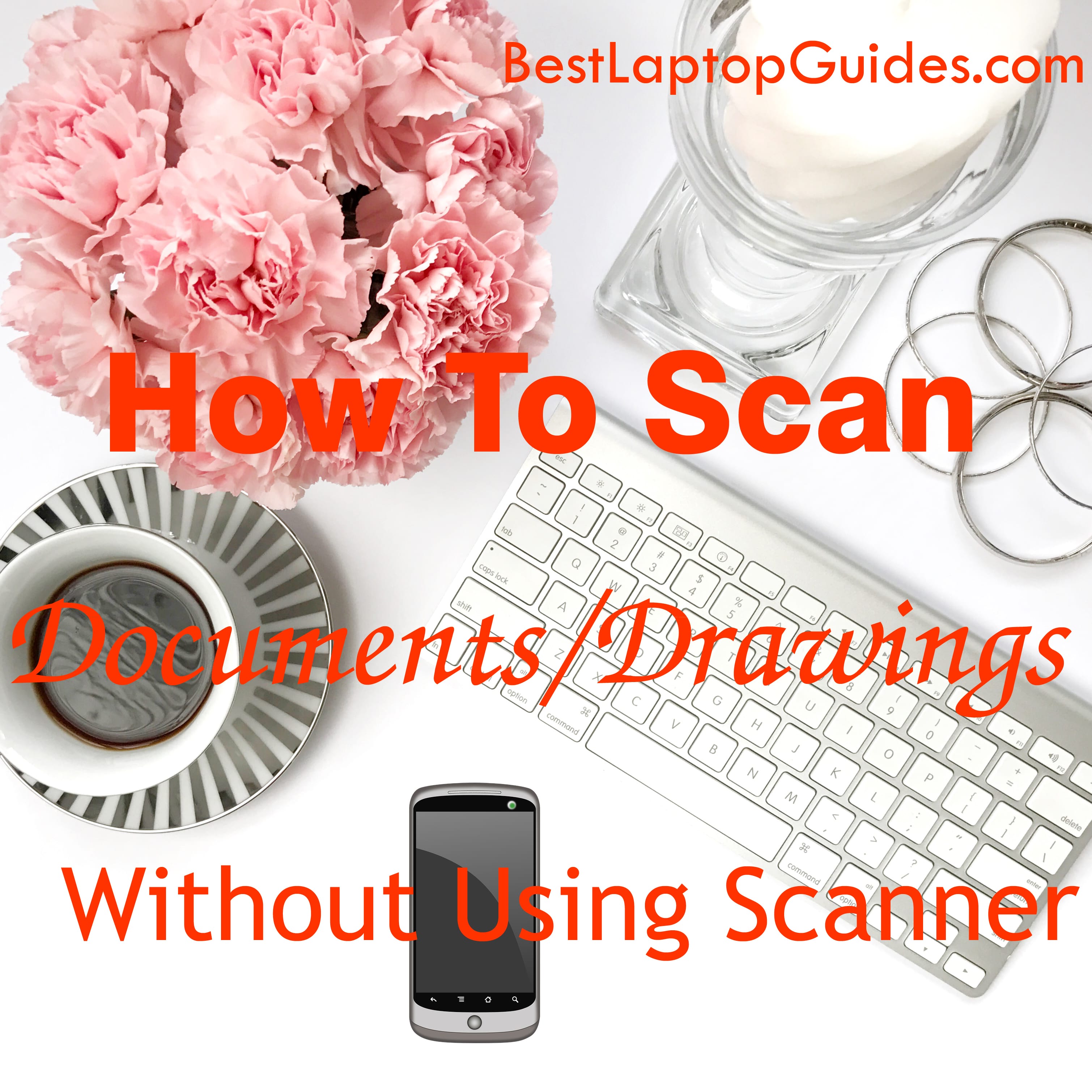
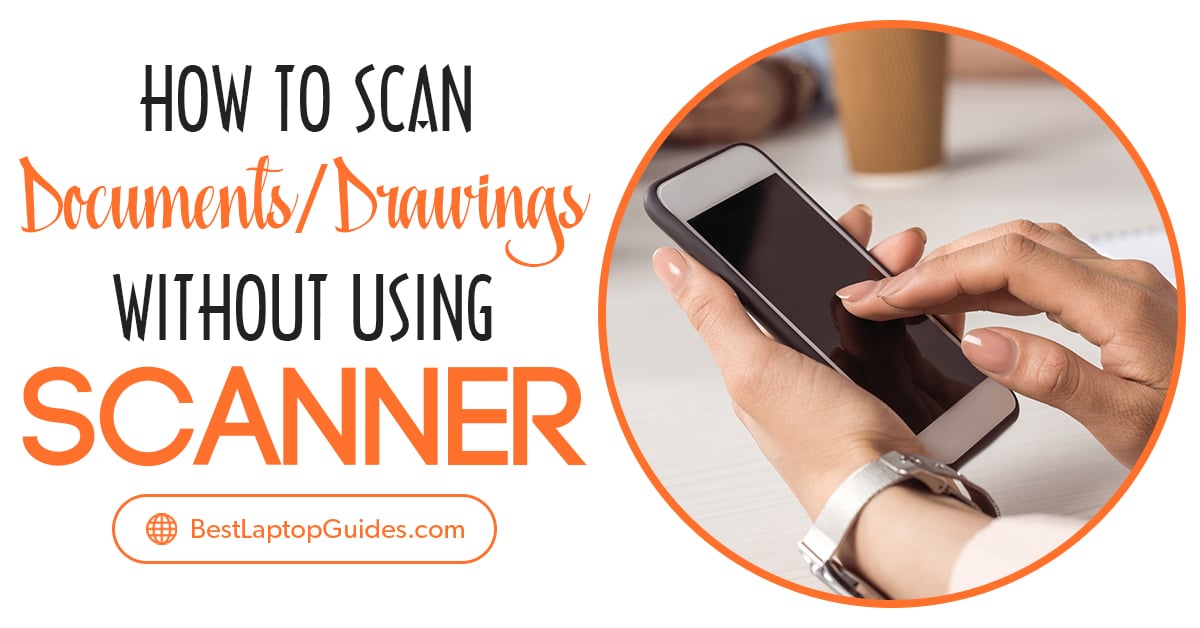
Scan drawings/documents with a camera or phone

It shouldn't surprise you to learn that many well-known artists and businesspeople use their phones to transfer important documents or scan drawings and share them immediately on social media. It is a fast and convenient way to save everything you need straight to your phone.
However, if you are struggling with the available space on your phone and want to save as much memory as possible, downloading an app might not be the smartest move. But don't worry – you can use your camera instead. Of course, your camera scans will need some manual adjustments, but they are not too complicated and you will be able to complete them in just a couple of minutes.
To scan a document or scan a drawing, the first thing you need to do is grab your phone and wipe the lens clean. There shouldn't be any dust, dirt, or fingerprint smudges on it if you want the clearest picture possible. Place the camera directly above the document or drawing you want to scan. The image should be at a standard angle, so try to keep your hands steady.
Of course, you want to eliminate the background, so you can either move closer to the document or drawing, or simply zoom in with your camera until you are satisfied with the result you see on your screen. Tap on the text or the drawing to make the camera focus on it. Then take the photo.
If you are scanning a text document that must look professional, tap the 'Edit' button and find the saturation. Drop it down and make the document black and white. Don't forget to adjust the contrast as well. The photo you took with your camera should look like a normal scan.
Read More:
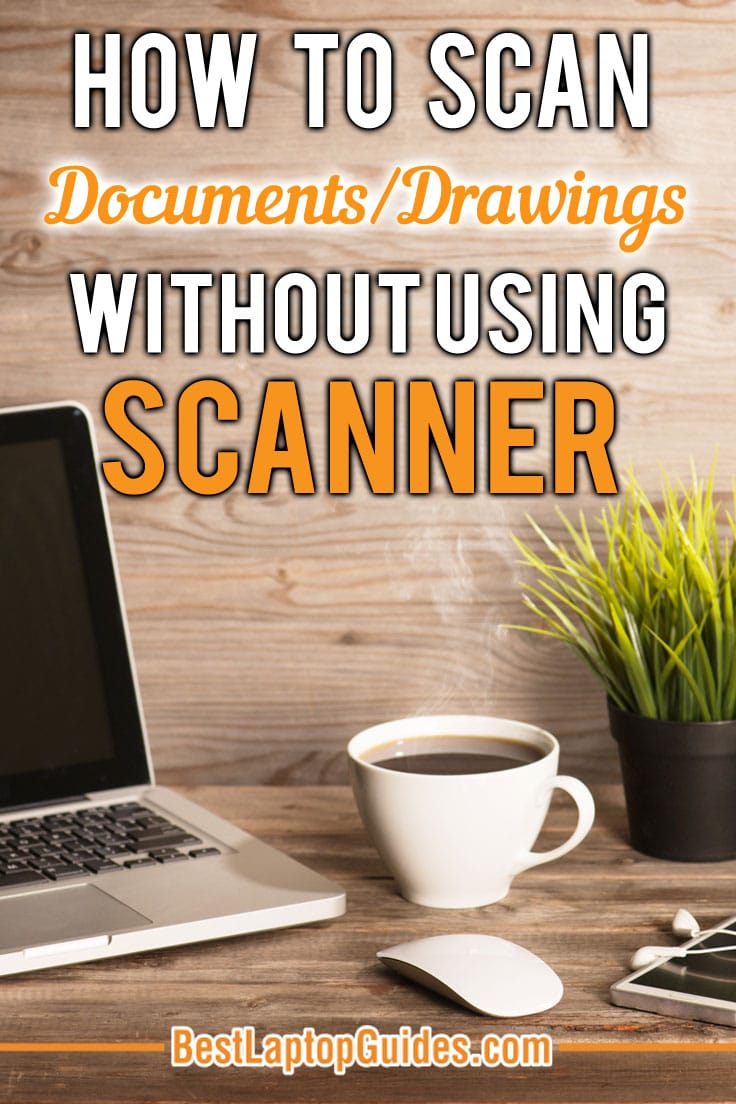
Scan document with a phone app

Of course, many apps are available in the store to make this process a lot easier. They are designed for this purpose so you don’t have to worry about the angles or focus. Many apps are free, especially if you don’t need add-ons. These apps use optical character recognition to identify parts of the text and adjust them so they look straight. The app will also automatically focus on the text.
Apps such as CamScanner will allow you to view and modify your documents as soon as you scan them. The entire scanning process lasts for up to six seconds, so the app will save you plenty of time if you have to scan and save several pages. You can also use the app to convert the scans to any document format you need. PDFs are the most commonly used file types but you can also make Word files that you can edit on your computer.
Phone apps are capable of saving and uploading your documents straight to your iCloud or to an online storage account so that you have quick access to them on every device you might be using at the moment. Your scans will look professional even if you conduct them in low-light settings. The app will adjust the colors and the contrast to create a black-and-white document you can send to your co-workers or friends.
Such apps can be your best allies if you are a student who does a lot of research and needs scanned copies of various textbooks. They will also be helpful if you are a businessperson who works with contracts and documents. These apps are very easy to use and are a lot more efficient than a standard scanner.
Read More
Conclusion
If you have a smartphone with a good camera, you can forget about using scanners. Whether you choose to install a scanning app or take a photo of a document, the results will look professional and satisfying to everyone. Simply grab your phone and point the lens to scan the document or scan the drawing – that’s it.
Discover More:
How to Find the Best Laptop for Students-2018 In 8 Easy Steps
Leave a Reply