Evernote and everything you need to know.
Gone are the days of writing everything on paper, and carrying several notebooks or planners with you to stay organized. Now you can have all this in a single app. One of the most popular apps of this kind is Evernote. It is often regarded as one of the essential programs for every user.
It doesn’t matter whether you are a business person, a student, or just a regular user – Evernote will help you save almost anything you like from the internet and beyond. As a matter of fact, this app can help you create schedules, write to-do lists, and manage your time.
What is Evernote?
Evernote is a versatile app created to help users organize, create archives, and take notes. It is definitely one of the essential programs nowadays. The notes can be anything – whole web pages, parts of a text, scans, images, voice memos, to-do lists, etc. You can also use your own handwriting to create quick reminders. Therefore, Evernote can be very useful to many people who love collecting the things they find online.
Because Evernote works on a cross-platform principle, you will be able to save nearly anything you stumble across on any device. Of course, when you save a webpage or a photo, it will be very easy to find because Evernote will allow you to create different notebooks. These will keep your Evernote tidy, and you will be able to sort the files by their topic, purpose, etc. Plus, there are also tags!
You can have Evernote on all your frequently used devices because it has a desktop app, a mobile app, and a web app. Once you enter your Evernote username and password, everything will be saved to a single place, which means the files should be available to you anywhere and at any time. You can manage your entire life with the help of this nifty app.
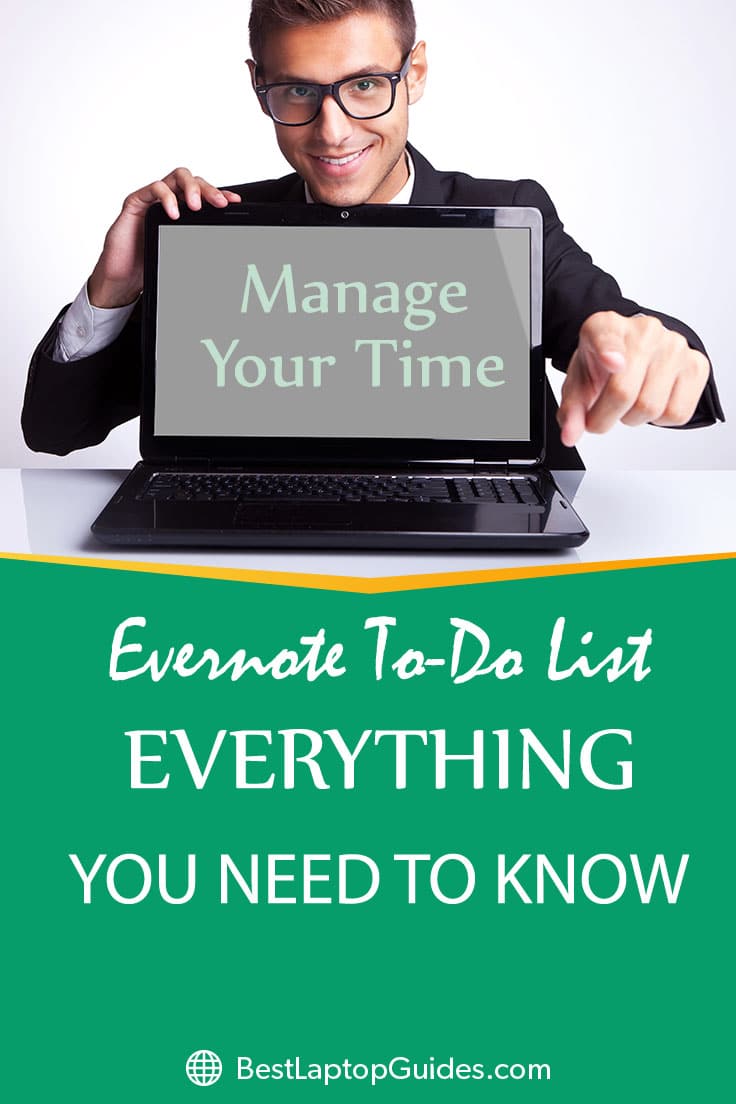
Evernote How to Use
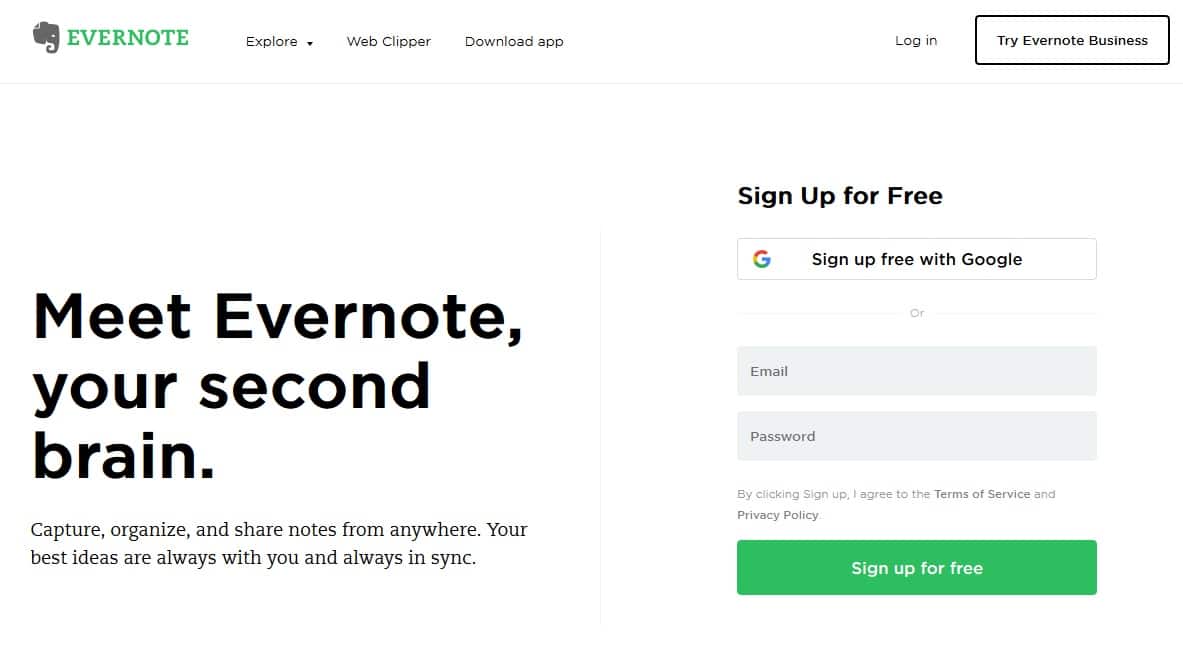
Evernote is a digital notebook and then some. Yes, you can write notes in it, or plan your days by creating to-do lists, but there are some other features that will organize your life and help you remember every little detail. For instance, you can take photos of your receipts and keep them in a special notebook. You can also store menus from your favorite take-out restaurants in another notebook. Evernote is simple but powerful, so you will find anything you need in just a couple of seconds with the help of tags, or by searching for a phrase within the texts.
Evernote is available across platforms, which means you will be able to use it on your laptop, desktop computer, phone, or tablet. Evernote can be downloaded as a desktop app for your new laptop, or you can choose to view it via the web app. Of course, there is a mobile app as well. You can link all your devices into a single cloud of shared information, so anything you save on your computer will be available on your mobile device, and vice versa.
Well, how do you start using Evernote?
Setting up your account
The first step you need to complete is downloading the app, either to your mobile device or a new laptop. Of course, you will go through the setup process when you launch the desktop app. The desktop and mobile apps are different when it comes to appearance, but you will get most of the same features on both of them. Then you will have to create your account.
As previously mentioned, Evernote is free. Anyone can use the basic account, and purchasing a subscription is not mandatory. The basic plan will allow you to sync two of your devices, which is enough for an average user. You will also get 60MB of space each month for your new uploads. The basic package has an option for setting up a passcode on your mobile device so all your files will be kept private.
However, if you want more from your Evernote, there are two plans in which you might be interested – Plus and Premium. Evernote Plus will provide you with 1GB of monthly updates, offline access to your files, and an unlimited number of devices you can sync. Premium goes beyond that; you can get 10GB of monthly updates, the ability to send your emails straight to Evernote, etc.
Using Evernote
Don’t worry if this is your first time using Evernote because the app itself is quite user-friendly. Once you click on New Note, you can create a text file, add a new photo, save a link, write your to-do list, etc. Then you can choose to place your new note into a notebook. You are not required to do so, and you can also leave your note on its own. However, if you want to keep certain notes together, using notebooks is recommended.
Your notes will not be lost because you can add tags to each one. This should make sorting more convenient. Of course, there is a search tool as well, and it can look through each file to find exactly what you are looking for. If you have numerous notebooks, be sure to add a tag or two because this small step will make you even more organized.
Evernote enables you to share your notes or notebooks with your friends and co-workers. All you need to do is right-click on the notebook you want to send and click on Share Notebook. From there, you can choose to either Share a Public Link, which will unlock your notebook and make it accessible to anyone who has the link, or Share with Individuals, which means you must invite someone to view your notebook.
The Web Clipper
One of Evernote’s best features is the web clipper. This can save part of a long text or a section of a webpage you have found interesting and want to save for later. This feature will definitely unclutter the bookmarks on your web browser, as most of us place a link into our favorites because we liked only a small part of an article.
Evernote Web Clipper works with a browser, and you can install it on Chrome, Opera, or Safari. It is convenient, and you will have the ability to clip parts of a text or screenshot the things you like on a webpage, then send it to Evernote. Of course, you can still add tags or select a notebook straight from your browser. You may also add annotations to web pages and save them for later. And Web Clipper will allow you to organize and tag the annotated pages as well!
Evernote is an essential program to try out because it can do wonders for your productivity. It is a tool made for organizing and it is free, so anyone can download it. Most importantly, the interface is easy to navigate, so every new user will not feel lost. You can collect your favorite things in a stack of notebooks, and all of them will be available on your phone or on a new laptop, which is quite impressive.
Read More:
Evernote vs OneNote
When we compare Evernote and OneNote, we find that the similarities are quite evident. Both apps have features that will help you save notes, text, websites, etc. They have simple interfaces which are easy to navigate. However, the process of saving and organizing is quite different. While they are available on the same platforms (web, mobile, and desktop), there are a couple differences, so let’s explore them.
As you already know, Evernote uses notebooks in which you can save anything you want. However, once you launch the app, all your notes will be outside the notebooks, which can be a bit confusing to some users. If you tend to use Evernote a lot, you might feel slightly overwhelmed when you see the main window.
OneNote managed to solve this problem efficiently and in a less intimidating way. For instance, once you launch the app you will be taken straight to Sections. You can continue browsing from there. Evernote has a better tagging system, and you can create handwritten notes more easily even if you don’t use a specialized pen. However, OneNote might be more user-friendly in terms of organizing.
Another difference is the price. OneNote is completely free to use, while Evernote has a subscription which will unlock more features for those users who decide to pay for it. Of course, you can always use basic Evernote free of charge, but you will be able to save up to 60MB of data on a monthly basis. There are also Plus and Premium packages that will provide you with more space, namely 1GB and 10GB. If you tend to use Evernote a lot, chances are you will have to get a subscription.
OneNote is linked to Microsoft Office, so you can automatically save straight to your account all the files you create in it. Keep in mind that Microsoft Office is not free, so you will very likely pay a monthly fee if you want to connect it to your OneNote. However, you can ignore Microsoft Office and continue using OneNote without paying. Additionally, the upload is not limited, so you can add as many notes or as much data as you want.
Read More:
Evernote vs Google Keep
Google Keep might not look as fancy as Evernote, but it is a fully functional app that works on mobile devices, macOS, and Windows computers. The interface is incredibly simple and easy to navigate. Yes, it doesn’t have all Evernote’s features, but if you need only the basics, Google Keep might be for you. Google Keep will allow you to connect all your devices and sync the data between them.
Since this is a Google product, you might have guessed that it is connected to Google Drive. As a matter of fact, all your notes, voice memos, photos, etc. will be saved to your Drive. This means you will be able to access them at any time. As long as you have enough space on your Google Drive, there is no monthly limit to the amount of data you can save. This makes Google Keep quite different from Evernote.
As we have previously mentioned, the interface is clean and you will easily find your way around. To avoid getting lost in your own lists, you can assign colors to different categories. In addition, there are other features that make Google Keep stand out from the competition. One of them is voice notes. Google Keep will record your voice as soon as you tap the record button, then write down your words. It is a useful feature that can come in handy.
While Evernote can be used on both iPhones and Android phones, Google Keep is more suitable for an Android operating system. Its home screen widget is very useful; all your tasks will be right there on the display, which might motivate you to complete them on time.
Google Keep does not have tags. However, tags constitute one of the most important parts of Evernote. You can still use a search bar to find the notes you need, but having tags would speed up the process significantly. However, Google Keep is still an amazing app, considering that it is free to use and requires no subscription.
Discover More:
Conclusion
Being well-organized is the key to increasing your productivity. Luckily, many apps will allow you to collect all your notes, voice memos, web pages, etc. in one place. One of them is Evernote, which you can view as your own little digital notebook. It has many features that will help you get all your files in order, and have them with you at all times.
You can easily save almost anything you come across, and have it available on either your new laptop or a mobile device. Try it out for yourself and see why Evernote is an essential program you need to use.